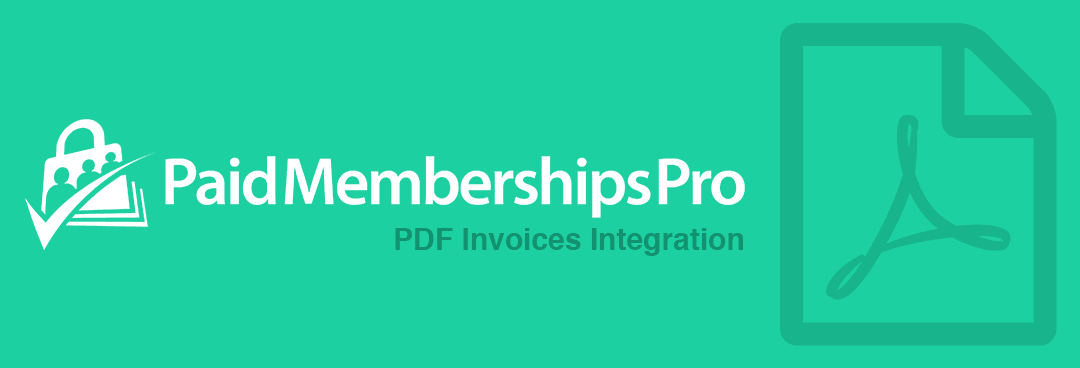In this getting started guide, you will learn how easy it is to send PDF invoices with Paid Memberships Pro. Once installed, PDF invoices will automatically be generated and attached to checkout emails for members.
Installation
1. Upload the plugin files to the ‘/wp-content/plugins’ directory, or install the plugin through the WordPress plugins screen directly.
2. Activate the plugin through the ‘Plugins’ screen in WordPress.
3. New checkouts will automatically get PDF invoices attached when they signup for a membership level.
Settings
The settings for Paid Memberships Pro – PDF Invoices may be found under the “Settings” option of WordPress within the admin area of your WordPress website.
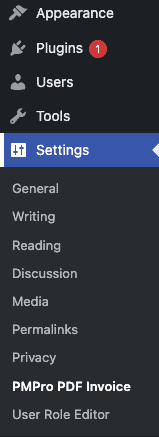
The following settings are available within the Paid Memberships Pro – PDF Invoices plugin:
- Template Editor – A visual editor to drag and drop your PDF design.
- Download Sample PDF – See a sample PDF of your designed PDF (with dummy data)
- Generate Missing Invoices – The ability to generate any missing PDF invoices, including past orders that existed before installing the Paid Memberships Pro – PDF Invoices plugin.
- Zip & Download – Download all existing PDF’s from your WordPress site.
- Invoice Logo – The ability to upload a global logo specifically for your PDF’s, to use with the {{logo_image}} and display this image on all PDF’s.
- Attach PDF’s to admin checkout emails – Attaches the PDF invoice file to the checkout emails that admin’s receive.
- Regenerate Rewrite Rules – Ensure that the file structure on your server is correctly setup to serve the PDF file system.
Using The PDF Template Editor
You may use the PDF template editor to create a custom invoice PDF or choose an existing PDF template that comes available with Paid Memberships Pro PDF Invoices.
You may navigate to “Settings” and select “PMPro PDF Invoices” option. Once the settings page is open, navigate to “Tools” and select the “Create Template” (or if you have an existing template already, you may see the “Edit Template” option. instead).
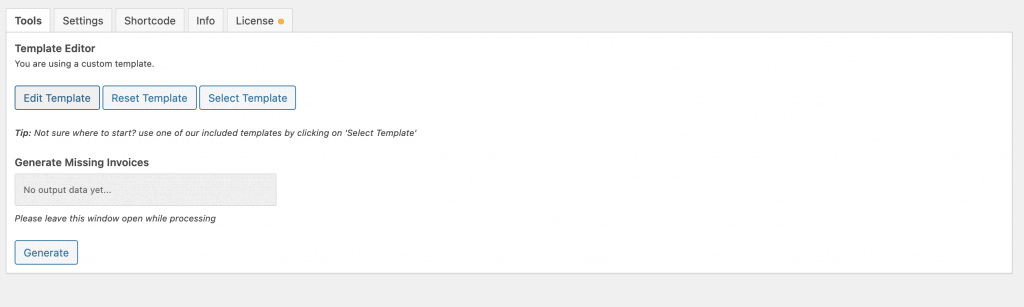
Template Tags
Template tags for Paid Memberships Pro PDF Invoices plugin allows you to customize the HTML invoice template and replace these tags with actual data. Creating dynamic invoices for each member as they signup for a membership level on your WordPress site.
| Variable | Description |
|---|---|
| {{logo_image}} | Your global PDF logo, set inside settings. |
| {{site}} | The site’s name, this is set inside the general settings of WordPress. |
| {{site_url}} | The site URL (i.e. https://yoohooplugins.com) |
| {{sitename}} | The website title. |
| {{admin_email}} | The website’s admin email address. |
| {{invoice_code}} | The invoice/order number generated by Paid Memberships Pro. |
| {{invoice_date}} | The date of the invoice. |
| {{user_email}} | The member’s email address. |
| {{first_name}} | The member’s first name. |
| {{last_name}} | The member’s last name. |
| {{full_name}} | The member’s first and last name (i.e. Jane Doe). |
| {{name}} or {{display_name}} | The member’s display name. |
| {{ID}} | The membership level ID value. |
| {{membership_level}} | The membership level’s name. |
| {{membership_enddate}} | The membership level’s expiration date (if applicable). |
| {{membership_description}} | The membership level’s description. |
| {{membership_level_confirmation_message}} | The membership level’s confirmation message. |
| {{subtotal}} | The order subtotal. |
| {{tax}} | The order tax amount. |
| {{total}} | The order total amount (subtotal + tax). |
| {{payment_method}} | The payment method used for the order (i.e. Stripe) |
| {{billing_address}} | The predesigned billing address (All captured billing information). |
| {{billing_name}} | The member’s billing name. (i.e. Jane Doe) |
| {{billing_street}} | The member’s street address. |
| {{billing_street2}} | The member’s street address (continuation). |
| {{billing_city}} | The member’s city. |
| {{billing_state}} | The member’s state. |
| {{billing_country}} | The member’s country. |
| {{billing_zip}} | The member’s zipcode. |
| {{billing_phone}} | The member’s phone number. |
| {{levels_url}} | The assigned membership level selection page. |
| {{orders_link}} or {{order_url}} | The direct link to the order generated by Paid Memberships Pro. |
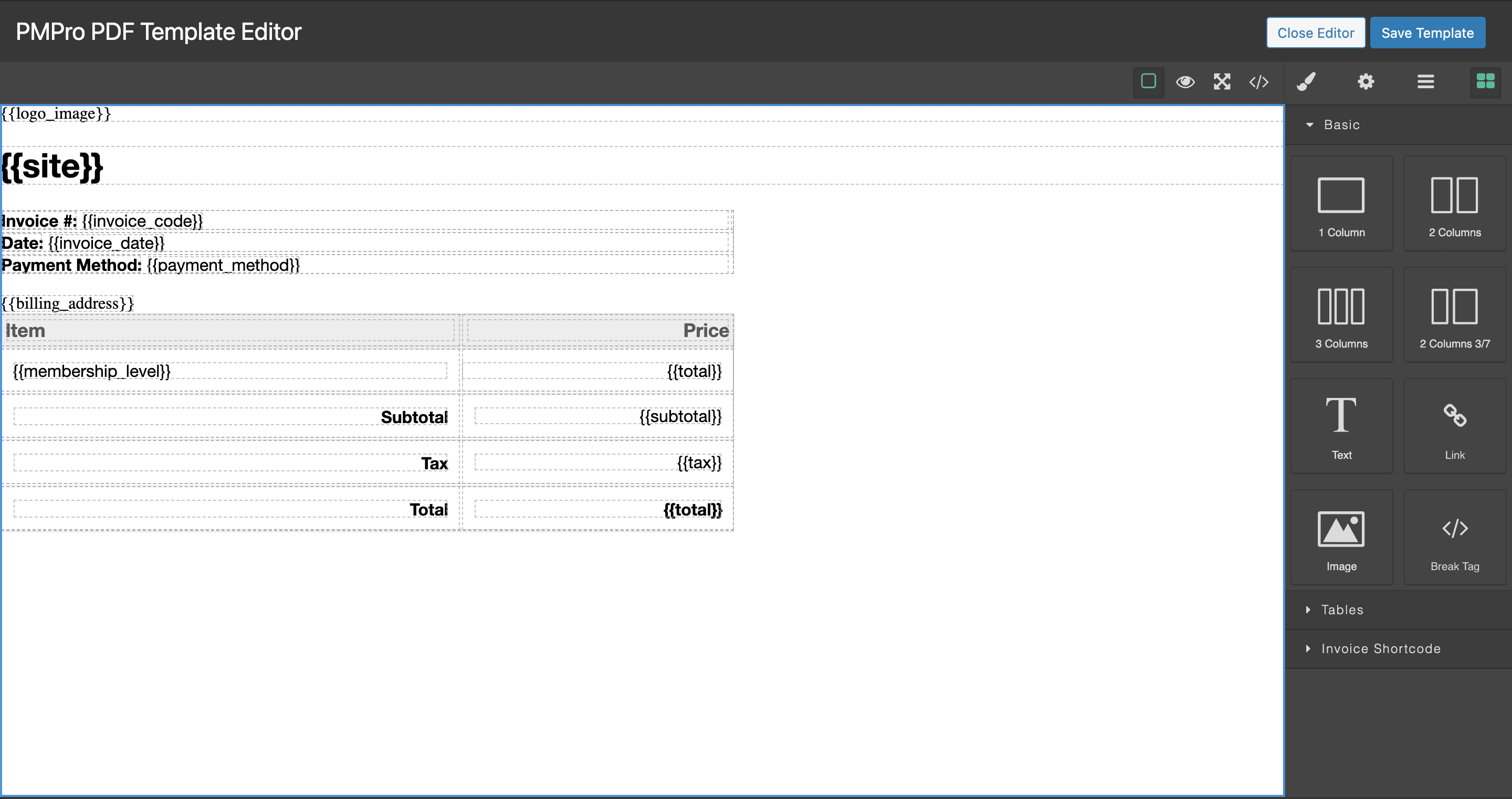
To add custom field values (user meta or User Fields) you may enter your field name between curly braces to automatically parse the value when the PDF is generated. For more information see our guide.
Shortcodes
The following shortcodes are available for frontend pages for your members:
- [pmpropdf_download_list] – Show a table on the frontend with order data and a PDF download link.
- [pmpropdf_download_all_zip] – Show a download link to zip and download all of the current member’s PDF invoices.

General Notes
- The Paid Memberships Pro PDF Invoices plugin stores files locally on your site under wp-content/uploads/pmpro-invoices.
- The generated template can be edited directly, by a developer that is familiar with HTML by navigating to wp-content/uploads/pmpro-invoices-template/order.html
- Admins may download PDF’s for any member, but members may only download PDF’s that belong to them.
- Due to libraries used, some functionality is limited on local hosts (due to paths and structures on local machines). To test this fully, please setup a staging site that is hosted online and accessible via the web.