In this guide you will learn how to backup WordPress. You may have automatic backups with your hosting account, but this will show you how to make additional backups. You may ask yourself “why would I need to know how to do this if my host does this for me”.
Here’s a few reasons why you should have multiple backups available:
- Automatic backups may be only done monthly and need something done more regularly.
- Backups can fail – I’ve had an issue where hosting providers weren’t able to restore a backup.
- You may be experimenting with your WordPress site and you would need a backup right before. We do advise on setting up a staging site instead.
What to Back up
Your WordPress site consists of two major components to run successfully:
- A database (What’s this?)
- WordPress files (What’s this?)
Both components should be backed up regularly. There may be issues if you do not backup both components at the same time and become out of sync. We recommend running backups for your database and WordPress files on the same schedule, this is important for restoring.
If you have any files and folders that are outside of the default WordPress file structure. You may need to back these up manually or a service to backup your entire directory as sometimes plugins do not backup external directories.
Back up WordPress Using a Plugin
There are dozens of plugins that will be able to backup WordPress for you. Often we recommend in finding a plugin that works for your specific needs.
We recommend in using UpdraftPlus, a free backup WordPress plugin with over 1 million active installs. There is a plus version also available.
UpdraftPlus makes it easy to backup WordPress, simply follow these steps:
- Install and activate UpdraftPlus.
- Navigate to Settings > UpdraftPlus Settings.
- Select Backup Now. A window will pop-up, simply click Back Up Now you don’t need to change any of these options.
- A progress bar should show up and give you the status of the backup, please note that larger sites may take longer than smaller sites. It may take a few minutes.
- Once a backup has been successfully completed, you may be able to download certain sections such as the database, plugins, themes, uploads or others to your computer or external hard drive. UpdraftPlus does offer automatic uploading to the cloud such as DropBox, Google Drive – this article won’t cover setting up automatic uploading to the cloud.
- If you want to set automatic backups within UpdraftPlus, select the Settings tab, and under Files Backup Schedule and Database Backup Schedule select when you want automatic backups to run. Such as every 8 hours etc.
That’s it, you can automatically backup WordPress or manually do it whenever you need a backup available. We do recommend in downloading the backup to Google Drive or to your computer as it’s always better to be safe than sorry.
Back up WordPress with cPanel or via Your Hosting Panel
This section will focus on backing up WordPress with cPanel. Your host should most likely offer similar functionality, you may reach out to your hosting support for any assistance to set up automated backups.
Great news with hosts that are using cPanel or another popular hosting panel software will automatically back up your sites on a frequency and would be either weekly or monthly. You don’t need to take action for a recurring automated back up.
In some cases, you may want to manually back up your site and upload it to a hosted file service to keep on hand, if this is the case you may follow these steps:
- Log into your cPanel account for your WordPress site.
- Under the “Files” section, choose the “Backup” option.
- From the Backup settings area, you will need to download the “Home Directory” and the database by clicking on the WordPress database name to download it.
Once all your files are downloaded to your machine, you can zip all these files into one .zip file and store it somewhere safe.
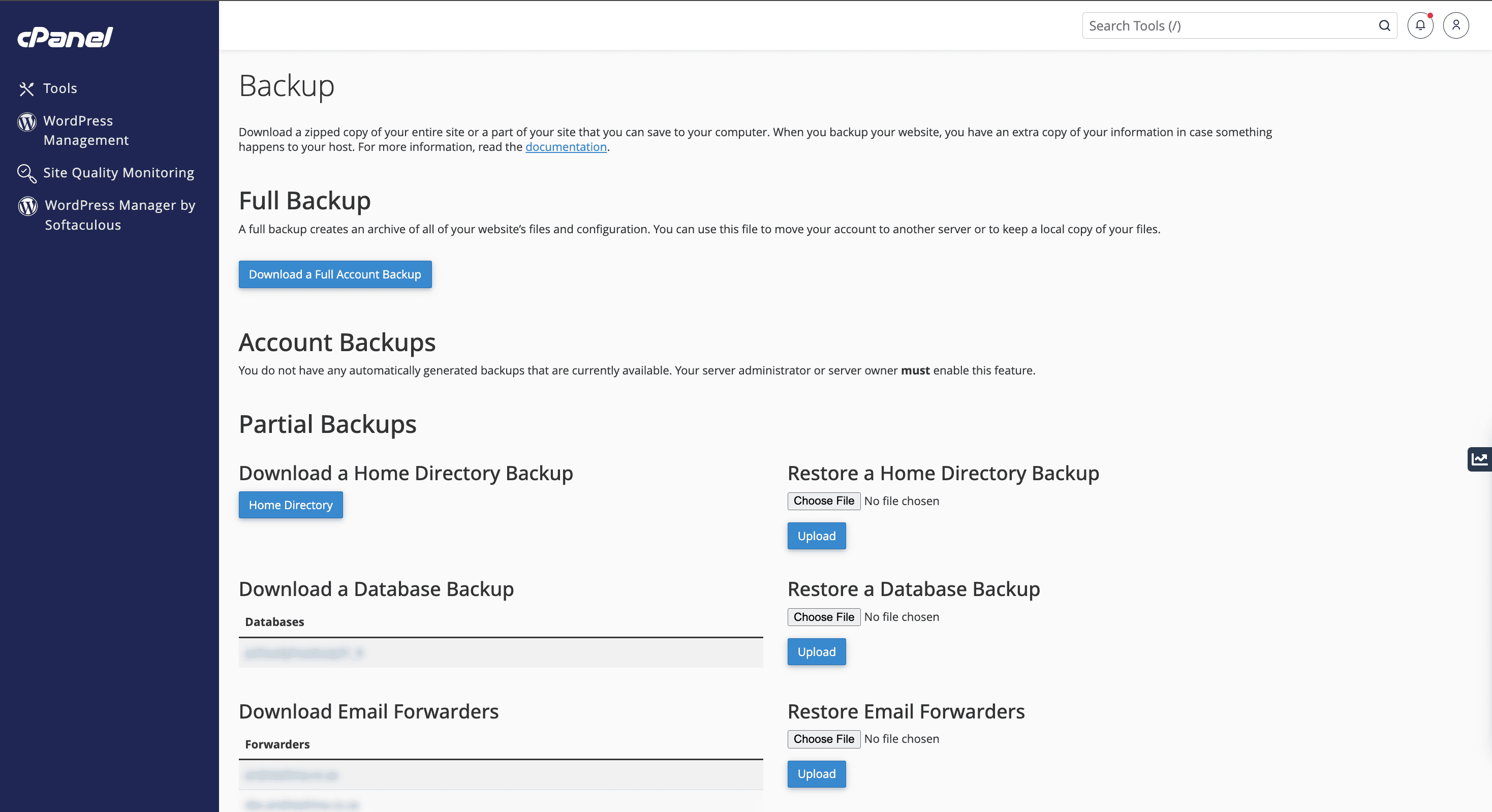
For a full guide on back ups using cPanel follow this guide.
Back up WordPress using a Third-Party Service
Backing up WordPress with a third-party service like Managewp.com is a breeze. It works by installing their Managewp Worker WordPress plugin to enable the communication between your site and their services.
Their free plan offers monthly automated backups with 1-click restore. If you need a more frequent backup schedule it is part of their pro plan and does not go higher than $5/month (USD) for hourly backups.
What’s great is that they automatically store all backups offsite.
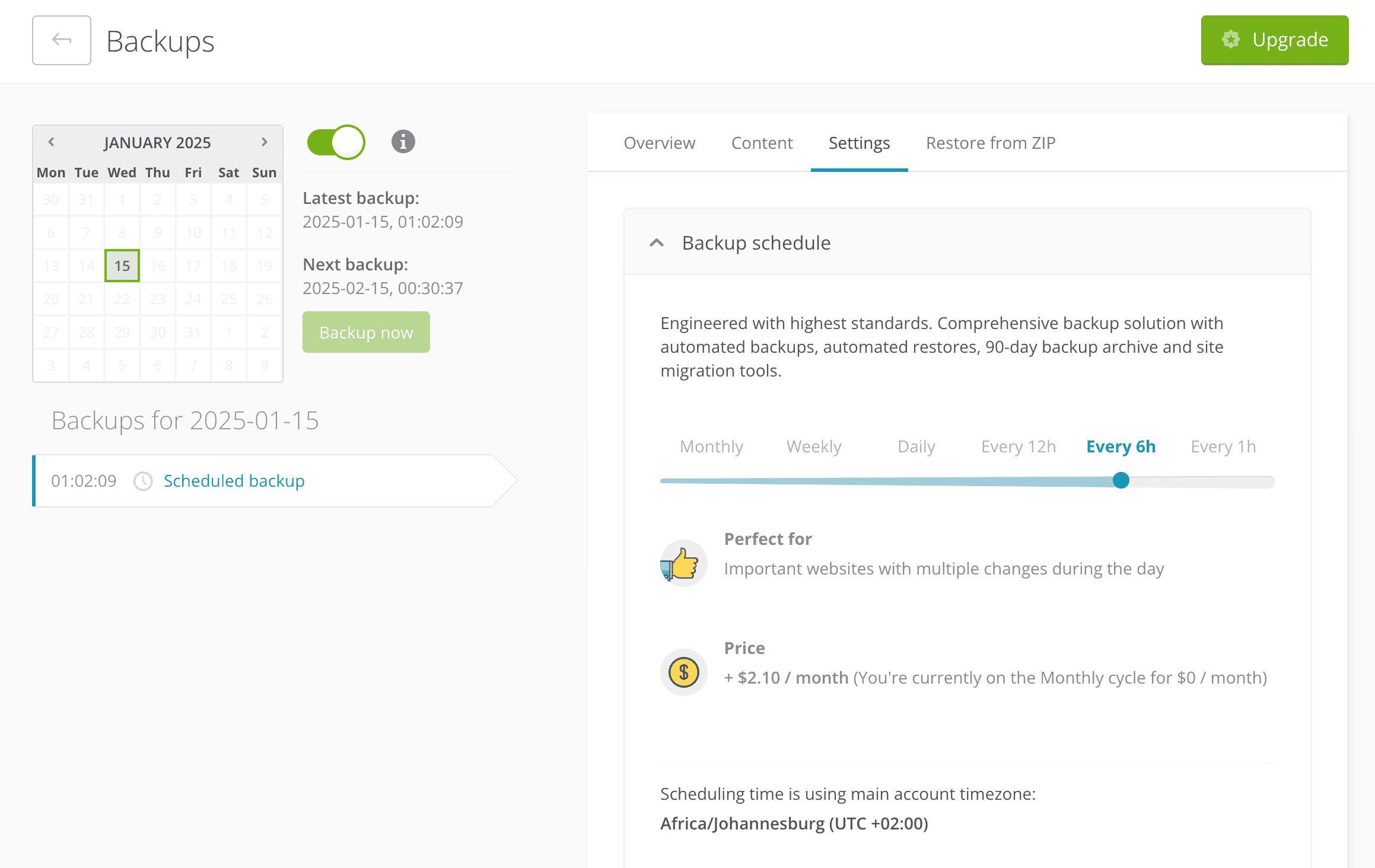
Which is The Best Method to Back Up WordPress
Each back up method has it’s own pros and cons, while all methods can work for you depending on your needs our recommendation is to have any of the mentioned back up methods but storing the back ups on an external source or sources such as Google Drive, Dropbox, Amazon AWS or even your local machine/portable hard drive.
The more places you store your back ups the better.
Conclusion
In this article you should have a more clear indication on how to back up WordPress using various methods such as a backup plugin, your hosting provider/cPanel or using a third-party plugin like ManageWP. The process of backing up your sites should not be complicated, and thankfully for these tools it helps us achieve this.
Photo by Ryan Cheng on Unsplash


