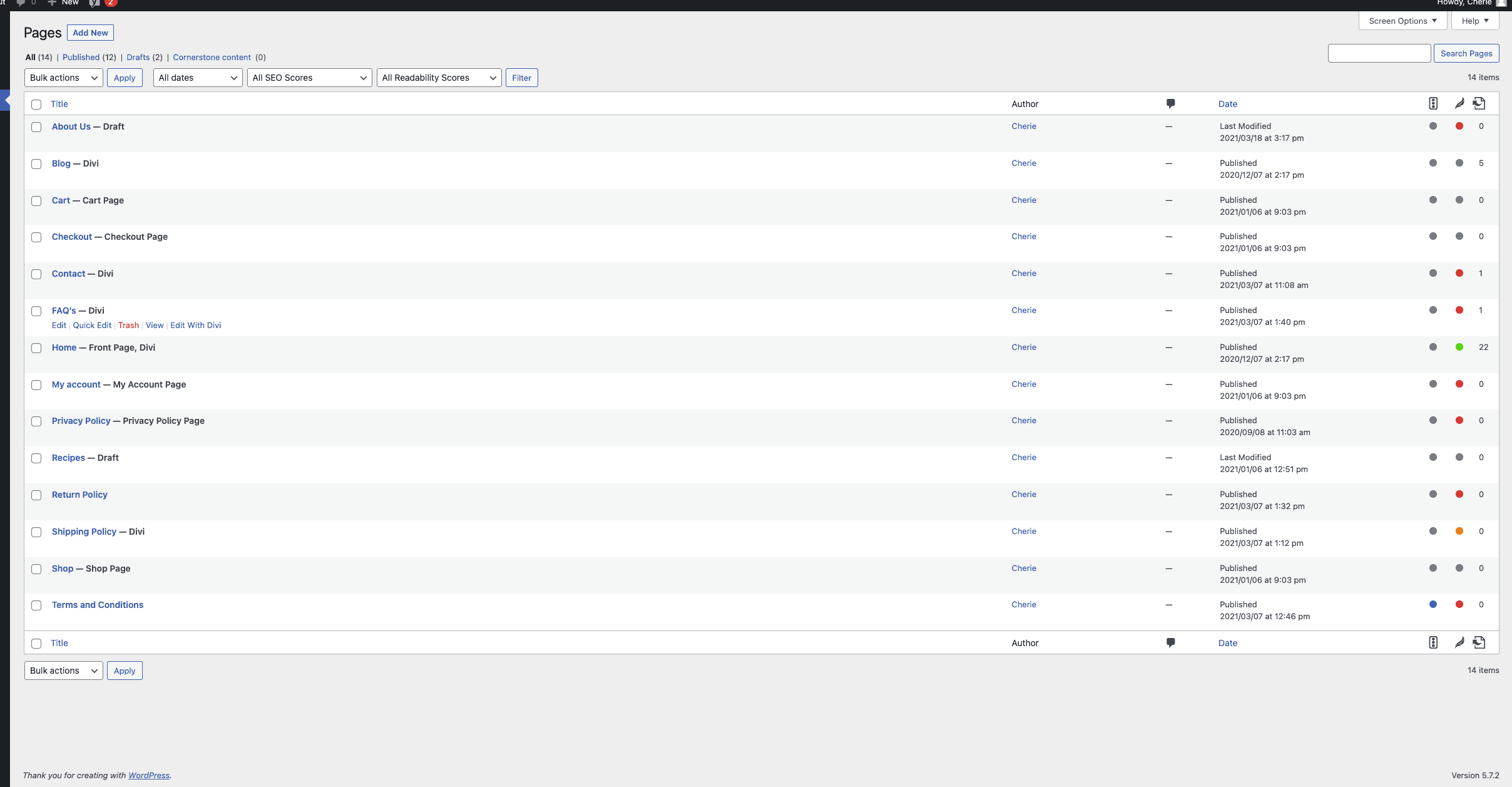This article will show you how to quickly change the “Shop” page title of your WooCommerce store via the WordPress dashboard and with a custom code snippet.
Changing the Shop Page Title For WooCommerce
To change the shop page title for WooCommerce works just like any other WordPress page. You may edit the title by taking the following steps:
- Login to your WordPress dashboard.
- Navigate to the Pages options.
- Locate (or search) for the Shop page.
- Hover on your assigned shop page and then select Quick Edit. (This should have a – shop next to the title).
- Once the Quick Edit options are open, rename the title (you may leave the slug as is to keep it to /shop).
Custom Code
In some cases, you may not want the changed Shop title to affect your breadcrumbs or other areas of your site that displays this, and solely need to rewrite the title to something else such as “Shop By Brand” to make it more clear to customers that your shop page is based on your product categories or brands.
You may use the following code below:
As you can see by the above code, we dynamically change the page’s title only when they are on the shop page and no other areas of your site. This keeps the breadcrumbs of the site neat and any other reference will be “shop”.
To add this code to your site, read our guide on how to safely add custom code to a WordPress site.
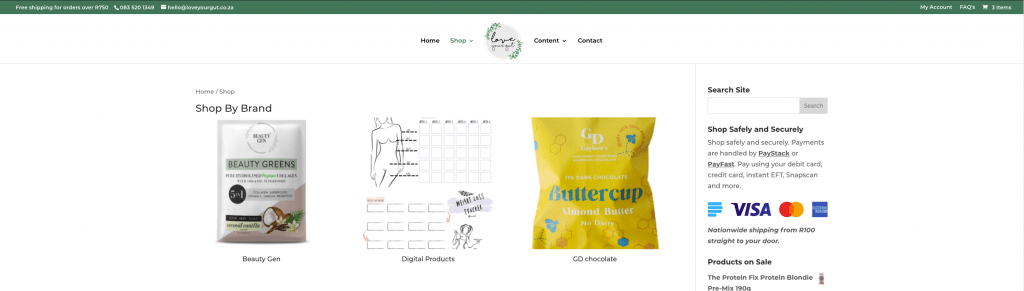
Photo by Mike Petrucci on Unsplash