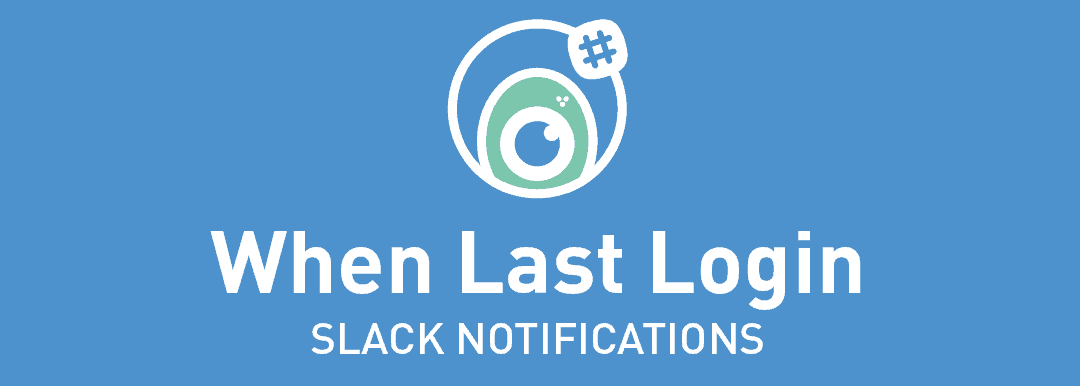In this getting started guide, you will learn how easy it is to integrate Slack notifications with When Last Login plugin so you and your team can monitor bloggers, website administrators or even to help get a general idea of who’s logging into your site in real-time.
Installing When Last Login Slack Notifications
Installing the When Last Login Slack Notifications add-on is easy as 1-2-3!
- Login to your WordPress dashboard.
- Navigate to Plugins, select Add New and Upload the zip files you received from your purchase.
- Activate the Slack Notifications add-on.
Setting Up The Slack WebHook In WordPress
Simply visit https://*my-team-name-here*.slack.com/services/new/incoming-webhook. with a browser of your choice – be sure to replace *my-team-name-here* with your actual Slack team name. In our case it will be yoohooplugins.slack.com
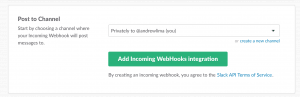
Screenshot of choosing a channel for the Slack Notifications webhook URL.
Once redirected to the incoming WebHook setup process you may follow these steps –
- Select or create a new channel where you would like to receive the ping notifications from When Last Login. Select Add Incoming WebHook.
- This will bring you to the Setup Instructions page (you may ignore the most of the information displayed on this page), simply scroll down to the Integration Settings section.
- Copy your WebHook URL as this is what you will add to the When Last Login Slack Notifications Settings page.
Under the Integrations Settings you are able to fine-tune the ping notifications by adding a custom name, description and even image for the When Last Login Slack Notification bot. We like to use a cool emoji for our team’s slack.
Setting Up When Last Login To Notify Slack
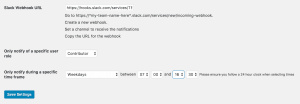
Slack Notifications settings for certain times.
Once the When Last Login Slack Notifications add-on is successfully activated, this will add in a Slack Notifications tab under When Last Login -> Settings page inside the WordPress dashboard.
Be sure to copy your WebHook URL from the above steps, this is what allows When Last Login to integrate into Slack.
Follow these steps to setup When Last Login Slack Notifications add-on:
- Login to your WordPress dashboard.
- Navigate to When Last Login and select Settings.
- Select the Slack Notifications tab. This will bring up the settings for When Last Login.
- Paste in your WebHook URL.
- Choose your user role you would like to track, in this case it will be Administrators only.
- Select when you would like to be notified. If you select Weekdays or similar options, a time range setting will be available if you would only like to be notified after hours or not at all during weekends.
- Save your settings.
You’re Now Ready To Get Notified
Going through this getting started guide will introduce the power of WebHooks and Slack. Your team will now be able to get notified whenever an administrator or all users login to a specific site. This is great if you hand over sites to clients or manage multiple sites and would just like a real-time notification when this happens or even if you want to know if anyone logs in after hours to your site and possibly find out who last edited the website.
You are also able to link an unlimited number of sites to post to a single Slack channel. This is great if you would like to run a tight shift on things.

Screenshot of Slack Notification from When Last Login.