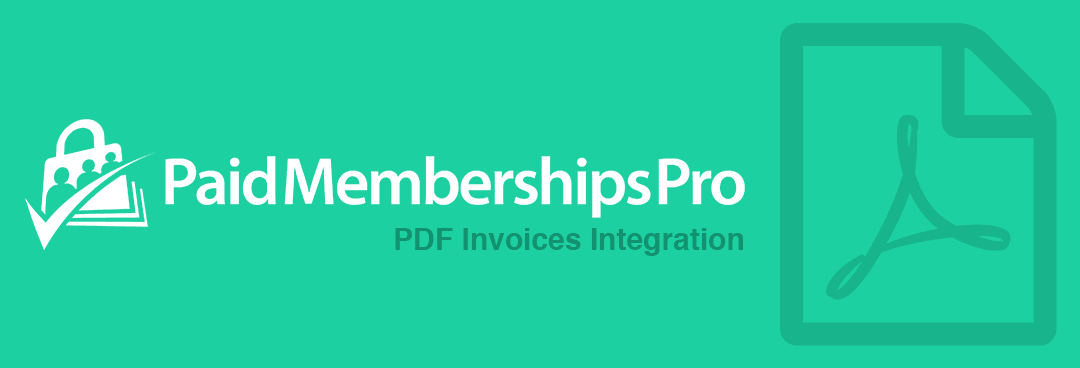In this article you will learn how to show a member’s billing address in their PDF order, including a way to customize the layout of the billing address fields for your PDF Invoice.
{{billing_address}} variable to your PDF editor or HTML file directly.With Paid Memberships Pro V1.2+, you may individually add each specific PDF variable anywhere within the PDF to your needs. This supports Paid Memberships Pro 3.0+ which had made structural changes to how the billing fields are stored.
Variable Reference Table
| Field | Variable |
|---|---|
| Full Name (First and Last) | {{full_name}} |
| First Name | {{first_name}} |
| Last Name | {{last_name}} |
| Address 1 | {{billing_street}} |
| Address 2 | {{billing_street2}} |
| City | {{billing_city}} |
| State | {{billing_state}} |
| Zip Code | {{billing_zip}} |
| Phone | {{billing_phone}} |
| Country | {{billing_country}} |
In the above table, you may use these variables to create great looking invoices which will replace the information with dynamic, member-related information that was captured during the checkout process. If you want to display user meta based values and custom fields, please follow this guide.
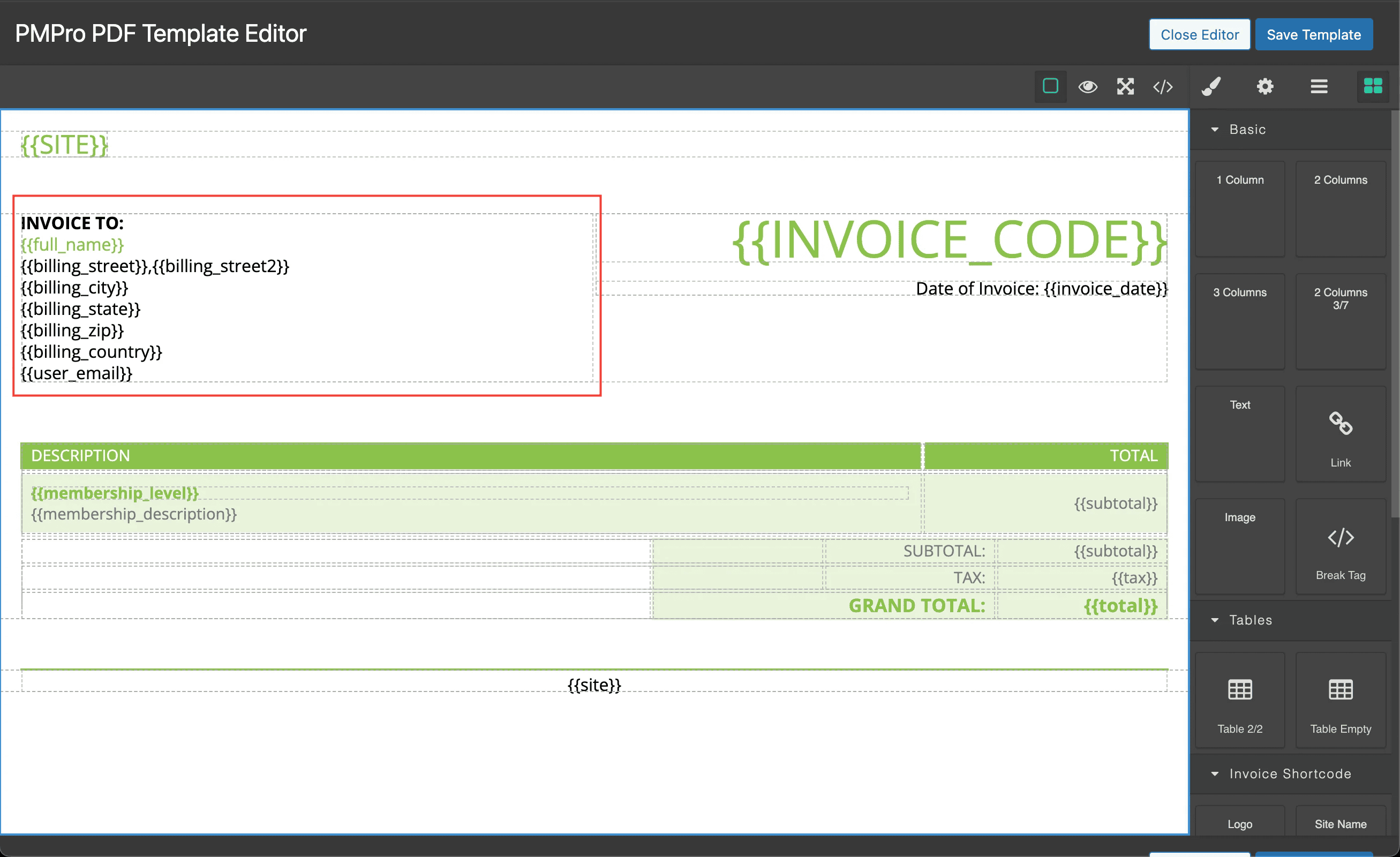
If you have any further questions regarding these default variables, please do not hesitate to reach out to our knowledgeable support team, we’re always happy to help!