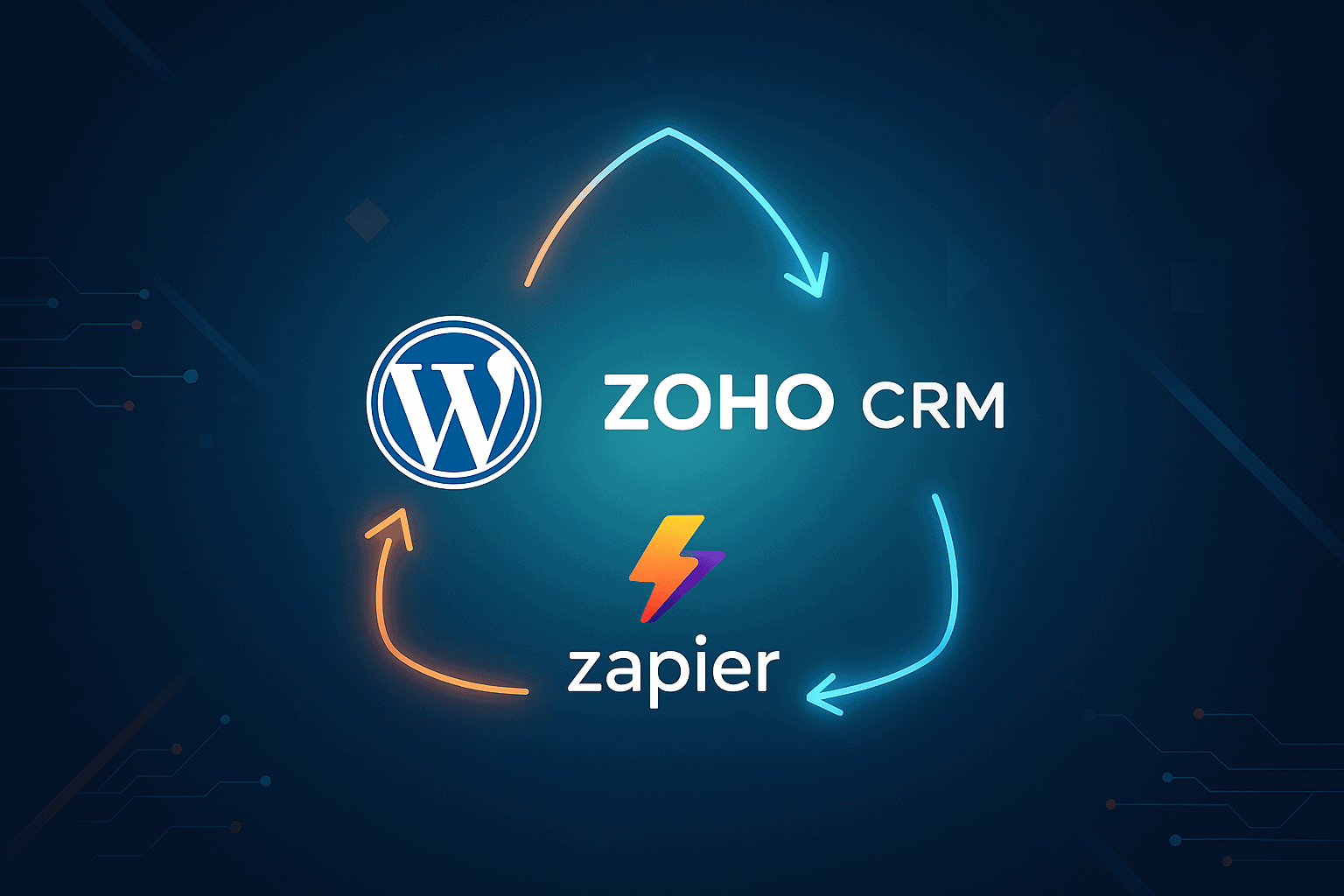In today’s fast-paced digital world, automation is key to staying competitive. By connecting your WordPress website to a powerful CRM like Zoho, you can streamline your lead generation, improve customer relationships, and save countless hours of manual data entry. This guide will walk you through the process of integrating WordPress with Zoho CRM using the WP Zapier & Webhooks plugin from Yoohoo Plugins.
Why Connect WordPress to Zoho CRM?
Your WordPress website is often the first point of contact for potential customers. Whether they fill out a contact form, sign up for a newsletter, or make a purchase, they’re providing you with valuable data. By automatically sending this data to Zoho CRM, you can:
- Nurture leads effectively: Track every interaction and follow up with personalized communication.
- Gain valuable insights: Analyze your customer data to identify trends and opportunities.
- Improve customer service: Have all your customer information in one place, making it easier to provide fast and efficient support.
- Automate sales workflows: Trigger automated actions in Zoho CRM based on user activity on your WordPress site.
What You’ll Need
To get started, you’ll need the following:
- A WordPress website.
- The WP Zapier & Webhooks installed and activated.
- A Zapier account (a free account is a great place to start).
- A Zoho CRM account.
Step-by-Step Guide to Connecting WordPress to Zoho CRM
Step 1: Install and Activate the WP Zapier Plugin
First, you’ll need to install the WP Zapier & Webhooks plugin on your WordPress website. You can purchase it from the Yoohoo Plugins website.
Once you’ve purchased the plugin, you can download it from your Yoohoo Plugins account page. Then, in your WordPress dashboard, go to Plugins → Add New, click Upload Plugin, and upload the zip file. Install and activate the plugin.

Step 2: Create an Outbound Event in WP Zapier
The WP Zapier & Webhooks plugin gives you the power to send data from WordPress to Zapier automatically. You’ll need to create an Outbound Event that triggers when something important happens on your site.
- In your WordPress dashboard, go to WP Zapier → Outbound Events
- Click Add New
- Give your Outbound Event a descriptive title (e.g., “New User to Zoho CRM”)
- Under “Trigger,” select the WordPress event you want to use. Available options include:
- User Login – When a user logs into your site
- User Register – When a new user signs up on your site
- Update Profile – When a user updates their profile information
- Save Post – When a post is published or updated
- Save Page – When a page is published or updated
- PMPro – After Change Level – When a Paid Memberships Pro membership level changes
- PMPro – Order Added – When a new PMPro order is created
- PMPro – Updated Order – When a PMPro order is updated
- WooCommerce – New Order – When a customer places an order
- WooCommerce – Order Status Changed – When an order status updates
- WooCommerce – Save Product – When a product is saved or updated
- Leave the “Webhook URL” field empty for now – we’ll get this from Zapier in the next step
The plugin integrates seamlessly with popular WordPress plugins like WooCommerce and Paid Memberships Pro, making it easy to automate your business processes.
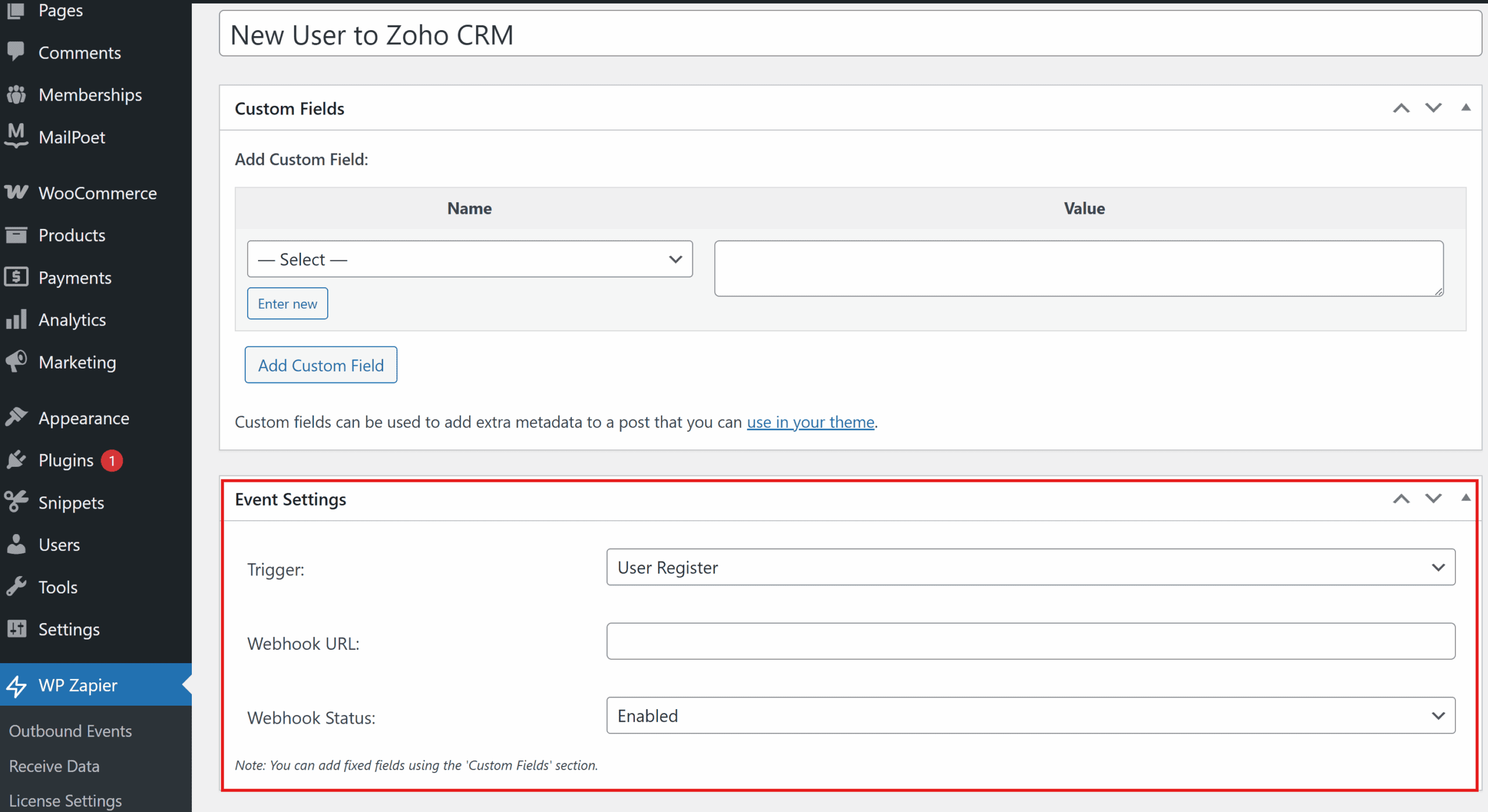
Step 3: Create a Zap in Zapier
Log in to your Zapier account and click the “Make a Zap” button. A Zap is an automated workflow that connects your apps and services together. Each Zap consists of a trigger and one or more actions.
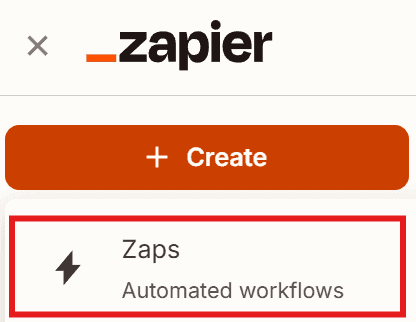
Step 4: Set Up the Webhook Trigger
For the trigger, search for and select “Webhooks by Zapier”. This is how WordPress will send data to Zapier.
- Zapier will now give you a custom webhook URL – copy this URL
- Choose “Catch Hook” as the trigger event
- Click Continue
- Leave the “Pick off a Child Key” field blank
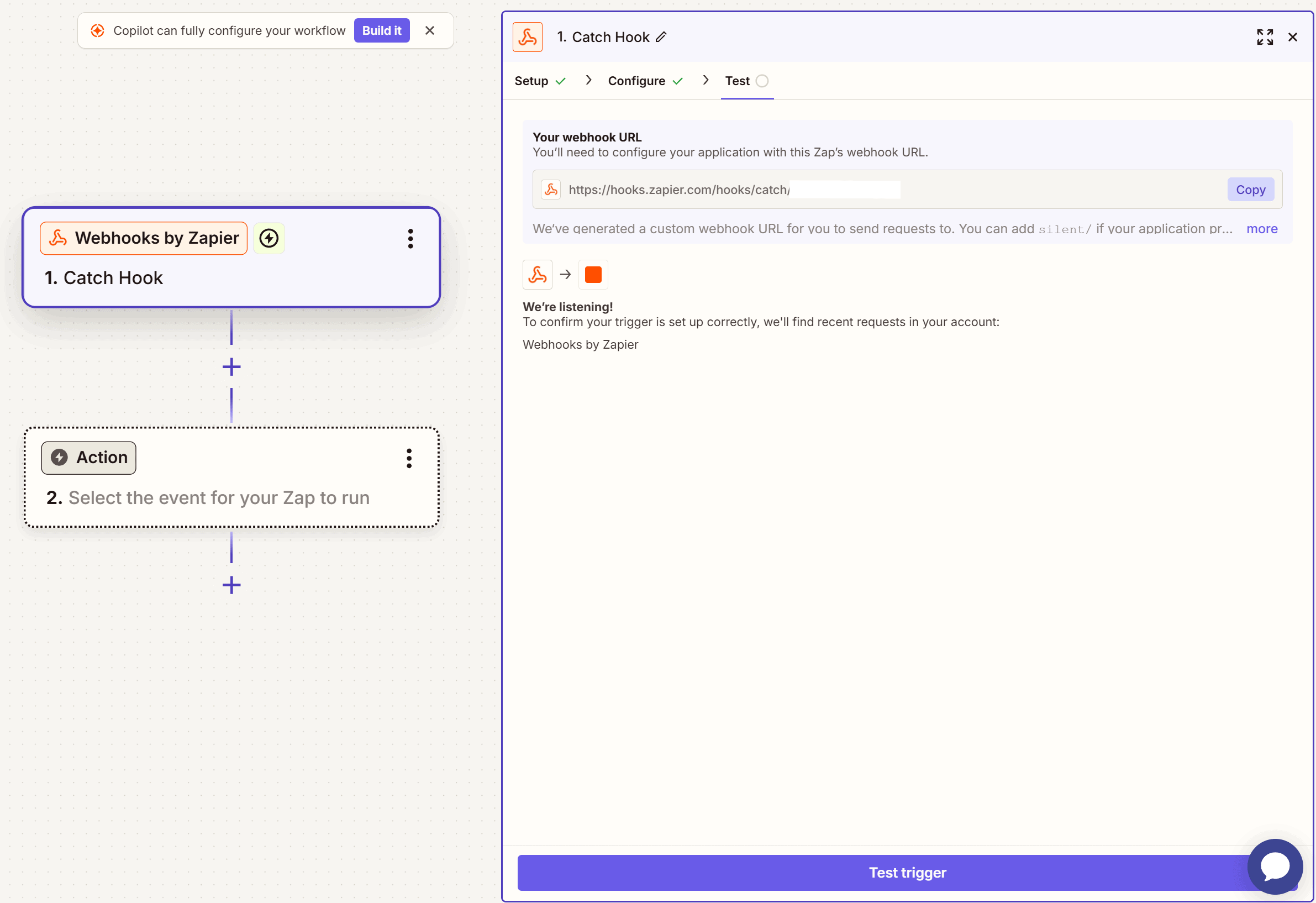
Step 5: Connect WP Zapier to Zapier
Now, go back to your WordPress dashboard and paste the webhook URL from Zapier into the “Webhook URL” field of the Outbound Event you created in Step 2.
Click Publish to save your Outbound Event.

Step 6: Test the Connection
Before we continue, let’s make sure the connection is working:
- If successful, you’ll see the data from WordPress appear in Zapier
- Trigger the event on your WordPress site (e.g., register a new user or submit a test form)
- Go back to Zapier and click “Test trigger”
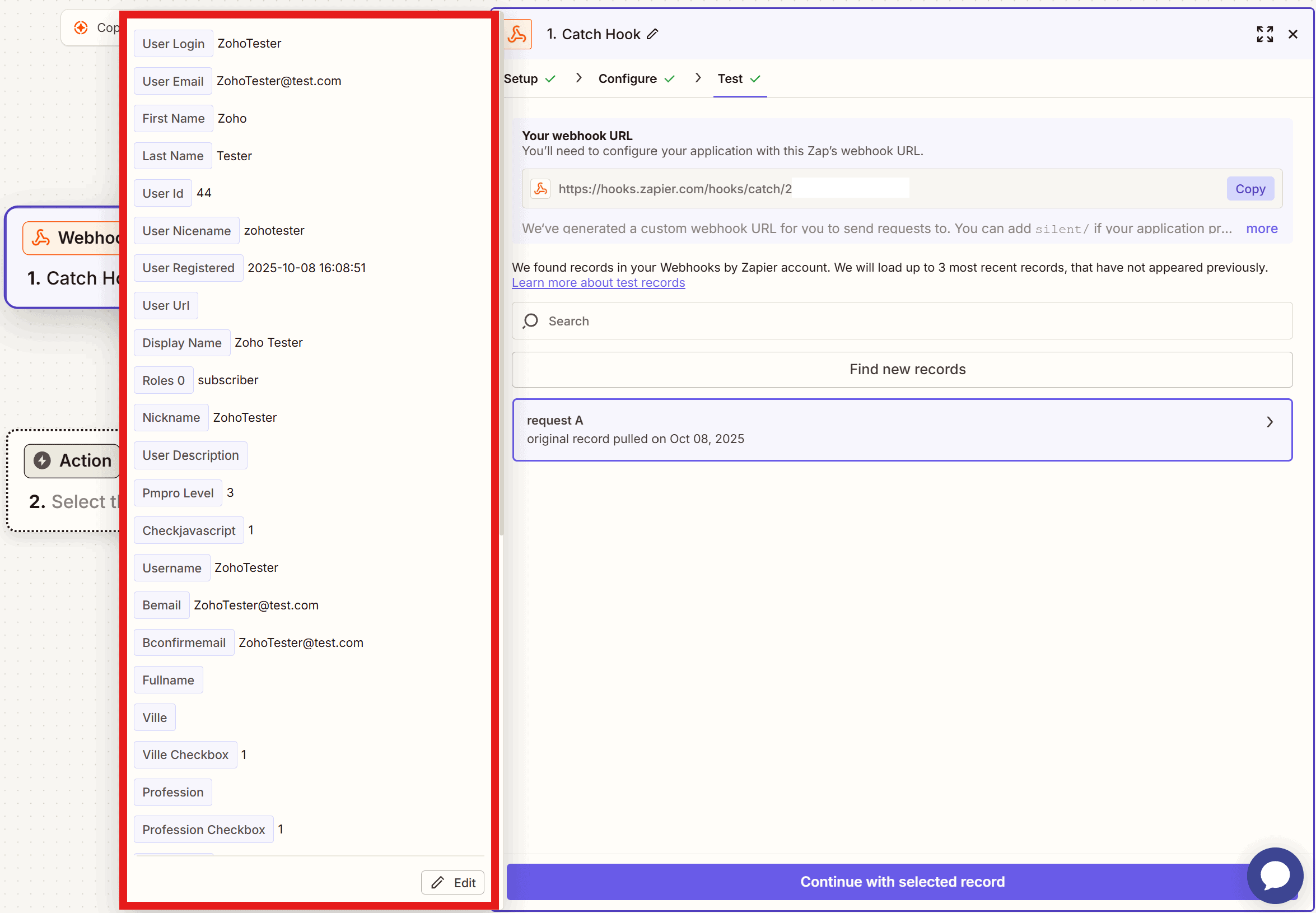
Step 7: Set Up the Zoho CRM Action
Now for the exciting part – sending your WordPress data to Zoho CRM!
Select which module you want to add data to (e.g., Leads, Contacts, or Deals)
- In Zapier, search for and select “Zoho CRM” as the action app
- Choose “Create/Update Module Entry” as the action event
- Click Continue
- Connect your Zoho CRM account to Zapier by following the on-screen instructions
- Select which module you want to add data to (e.g., Leads, Contacts, or Deals)
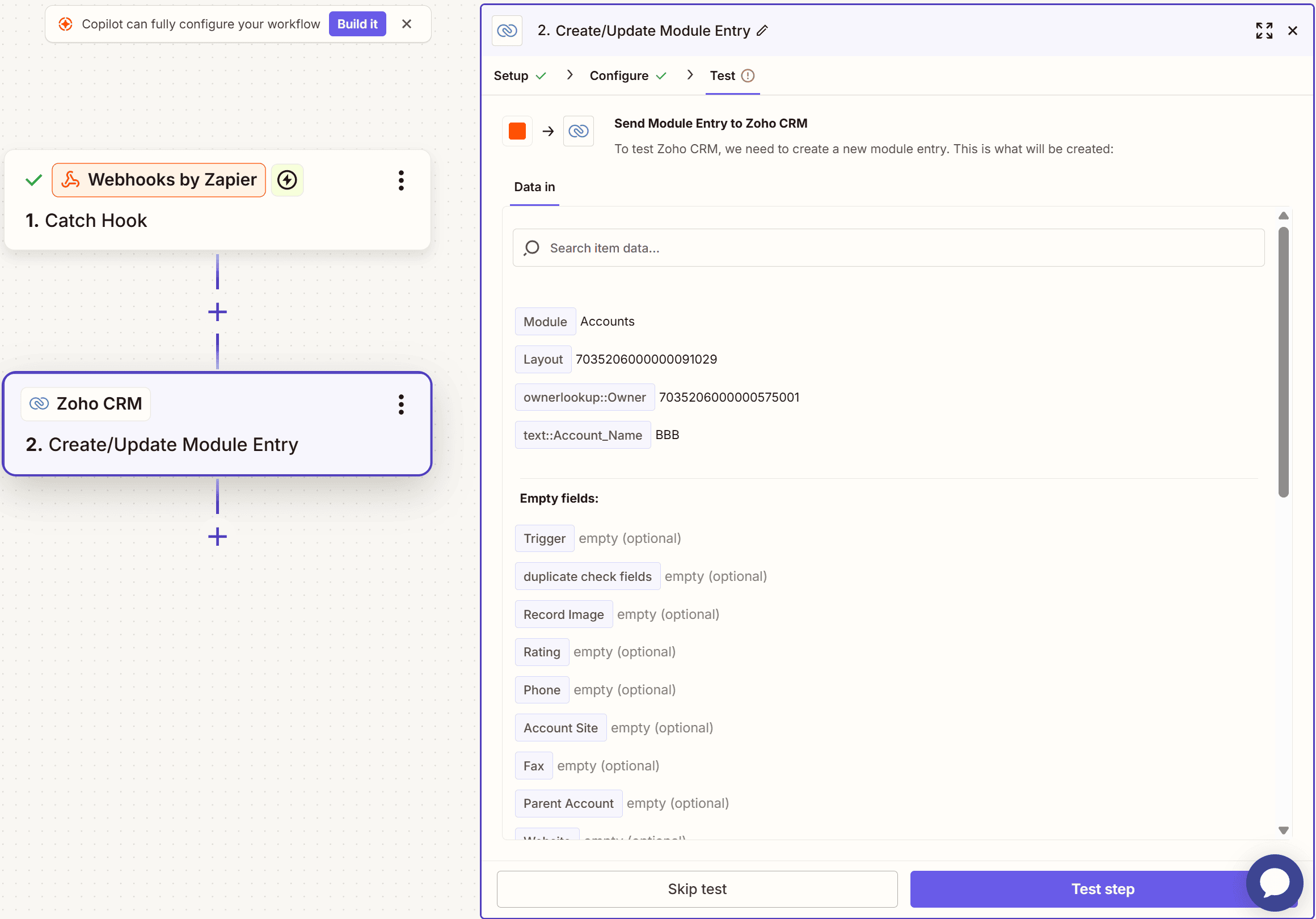
Step 8: Map Your Data Fields
This is where the magic happens. You’ll tell Zapier which information from WordPress should go to which field in Zoho CRM.
For example:
- Map the First Name from WordPress to the First Name field in Zoho CRM
- Map the Email to the Email field
- Map the Last Name to the Last Name field
- You can even map custom fields if you’re collecting additional information
The beauty of the WP Zapier & Webhooks plugin is that it works with custom fields, so you can send any data you’re collecting on your WordPress site to Zoho CRM.
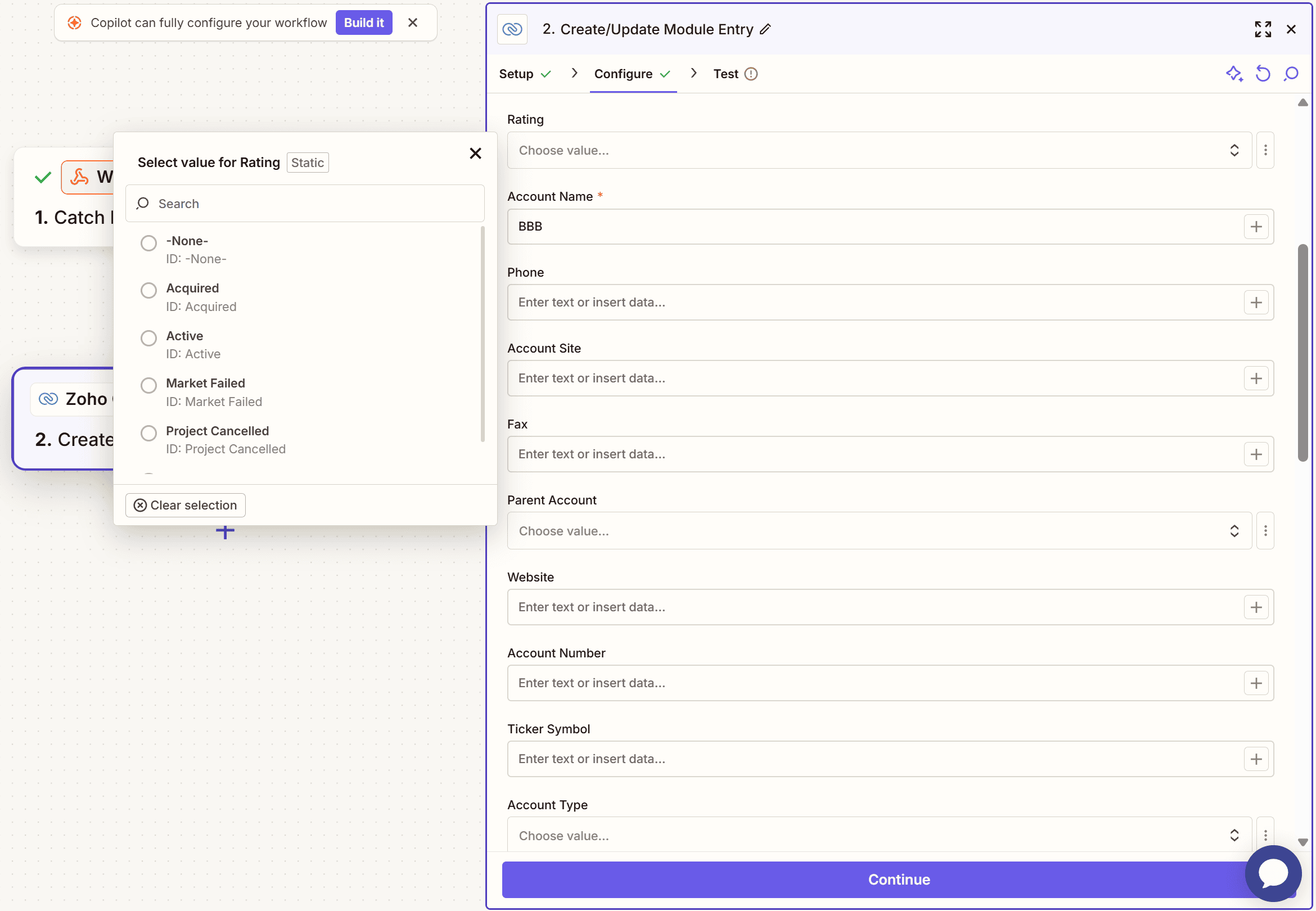
Step 9: Test and Activate Your Zap
Once you’ve mapped all the required fields:
- Click “Test action” – Zapier will attempt to send a test entry to Zoho CRM
- Check your Zoho CRM account to verify the test entry was created successfully
- If everything looks good, click “Publish” to activate your Zap!
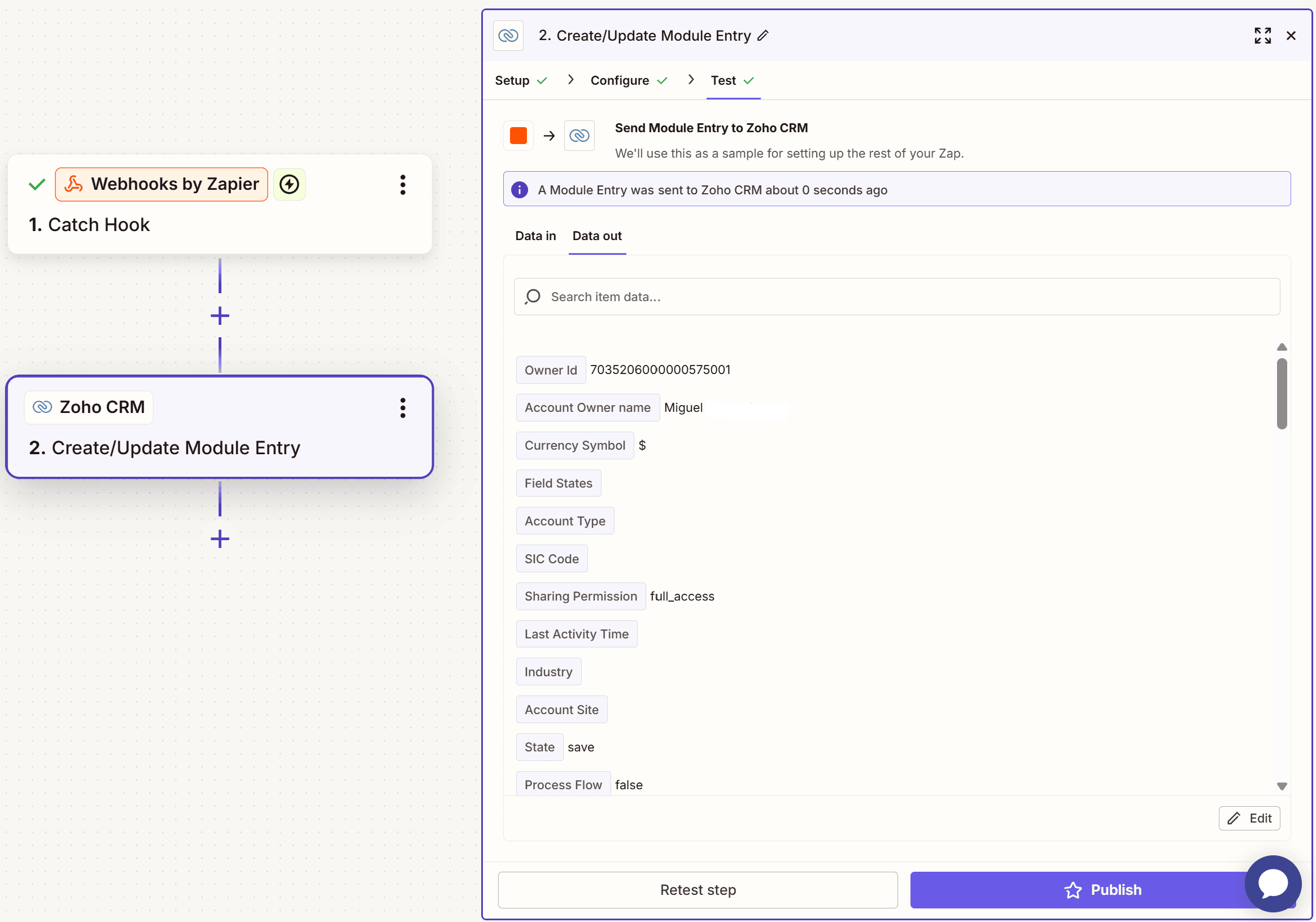
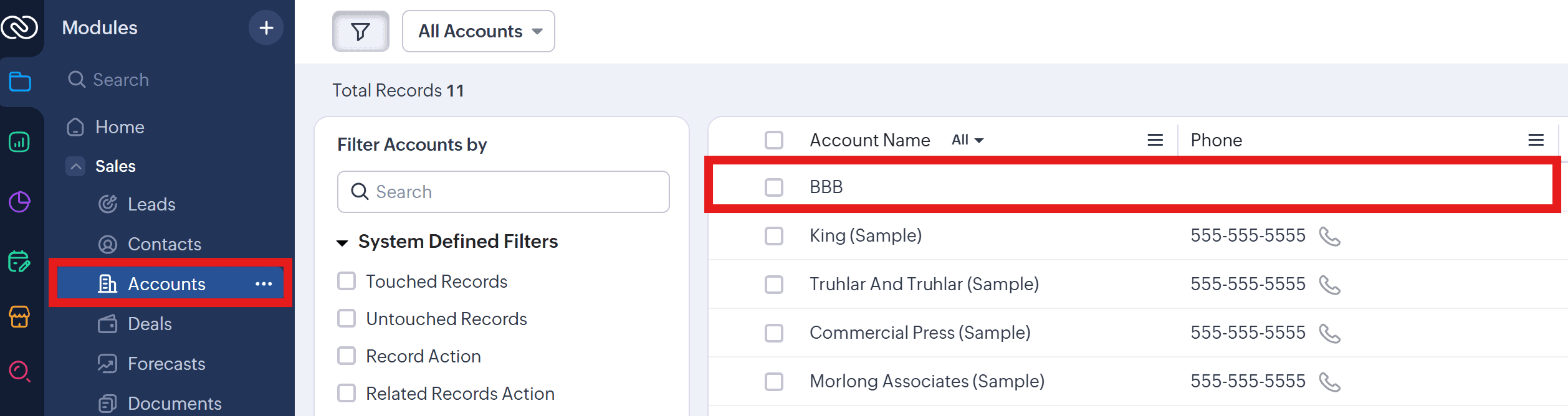
That’s it! Your WordPress site is now connected to Zoho CRM. Every time the trigger event occurs on your WordPress site, the data will automatically be sent to Zoho CRM.
Advanced Use Cases
The WP Zapier & Webhooks plugin opens up a world of possibilities for WordPress and Zoho CRM integration. Here are some powerful use cases:
WooCommerce to Zoho CRM
If you’re running a WooCommerce store, you can automatically:
- Create new Leads or Contacts in Zoho CRM when customers place orders
- Update Deal stages when order statuses change
- Track customer purchases and order history
- Sync product information to your CRM
Membership Sites
For membership sites using Paid Memberships Pro, you can:
- Add new members to Zoho CRM automatically when they register
- Update contact records when membership levels change
- Track membership revenue and subscription data in your CRM
- Segment your contacts based on membership status
User Management
With WordPress core event triggers, you can:
- Create Leads from new user registrations
- Update contact information when users update their profiles
- Track user login activity for engagement scoring
- Automatically segment users based on their WordPress roles
Why Choose WP Zapier & Webhooks from Yoohoo Plugins?
The WP Zapier & Webhooks plugin is the ultimate Zapier integration for WordPress because it offers:
- Two-way synchronization: Send data to Zapier AND receive data back to WordPress
- 7,000+ app integrations: Connect to Zapier, Integromat, and custom webhooks
- WordPress Core Events: User registration, login, profile updates, post and page publishing
- WooCommerce Integration: New orders, order status changes, and product updates
- Paid Memberships Pro Support: Membership level changes and order management
- Custom field compatibility: Send and receive custom field data
- Conditional logic: Only send data when specific conditions are met
- Developer-friendly: Hooks and filters for custom implementations
- Premium support: Get help when you need it with 12 months of updates and support
Conclusion
By connecting your WordPress website to Zoho CRM with the WP Zapier & Webhooks plugin from Yoohoo Plugins, you can create a powerful automation engine for your business. You’ll save time, improve your customer relationships, and gain valuable insights that will help you grow.
The plugin’s flexibility means you can start simple with basic user registration syncing and gradually build more complex automations as your business needs evolve. With support for WooCommerce, Paid Memberships Pro, and WordPress core events, you can automate lead generation, customer onboarding, and sales processes with ease.
Ready to get started? Purchase the WP Zapier & Webhooks plugin today and start automating your business!
If you have any questions or need help setting up your integration, don’t hesitate to reach out to our support team. We’re always happy to help!