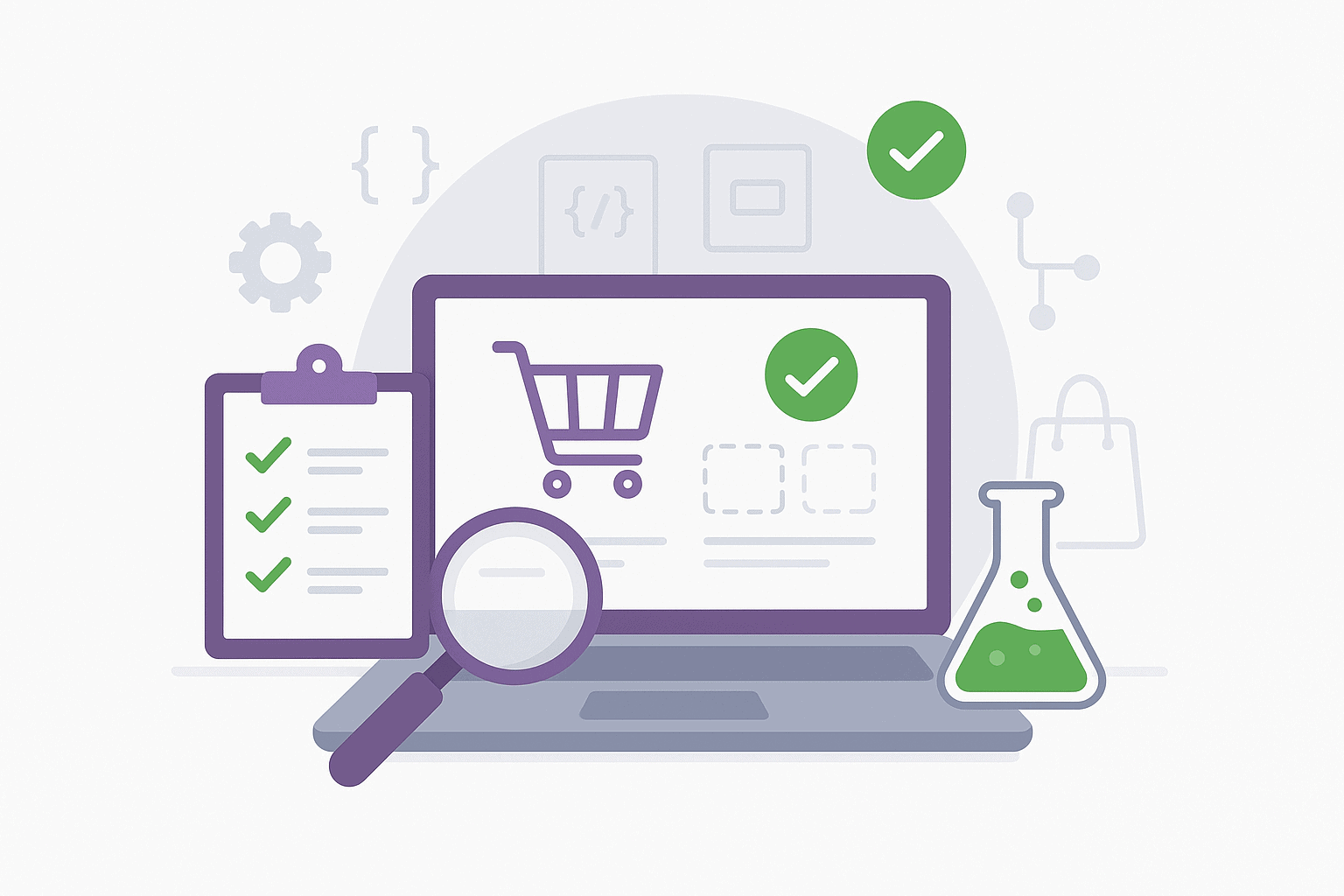Table of Contents
- Why You Need to Generate Fake WooCommerce Orders
- Method 1: Manual Order Creation (Easiest)
- Method 2: WooCommerce Smooth Generator (Most Powerful)
- Method 3: Generate Random Orders Plugin (Best for Beginners)
- Advanced Testing Scenarios
- Best Practices & Common Mistakes
- How to Delete Test Orders
- Frequently Asked Questions
Do you need to generate fake WooCommerce orders for testing your online store? Testing with dummy orders is essential before launching new features or updating your checkout process. This guide shows you three proven methods to do it safely.
Why You Need to Generate Fake WooCommerce Orders
Testing helps you avoid costly mistakes that frustrate customers. Whether you’re a store owner or developer, generating test data allows you to:
- Test Your Checkout Flow: Verify payment gateways, shipping calculations, and taxes.
- Check Compatibility: Ensure new plugins and themes work together without conflicts.
- Train Staff: Let new team members practice processing orders without risking real data.
- Validate Emails: Confirm that order confirmations and shipping notifications look correct.
Protecting Your Marketing Data
One often overlooked reason to generate fake WooCommerce orders on a staging site is to protect your marketing analytics. If you run test orders on your live site, your Google Analytics 4 (GA4) and Facebook Pixel will record these as real conversions. This skews your data, making it look like your ads are performing better than they are, which can lead to wasted ad spend.
Stress Testing Your Hosting
If you are expecting a big sale event like Black Friday, you need to know if your server can handle the load. Generating thousands of fake orders allows you to stress-test your hosting environment. If your site crashes while generating 1,000 orders, it will likely crash when 1,000 real customers try to buy at once.
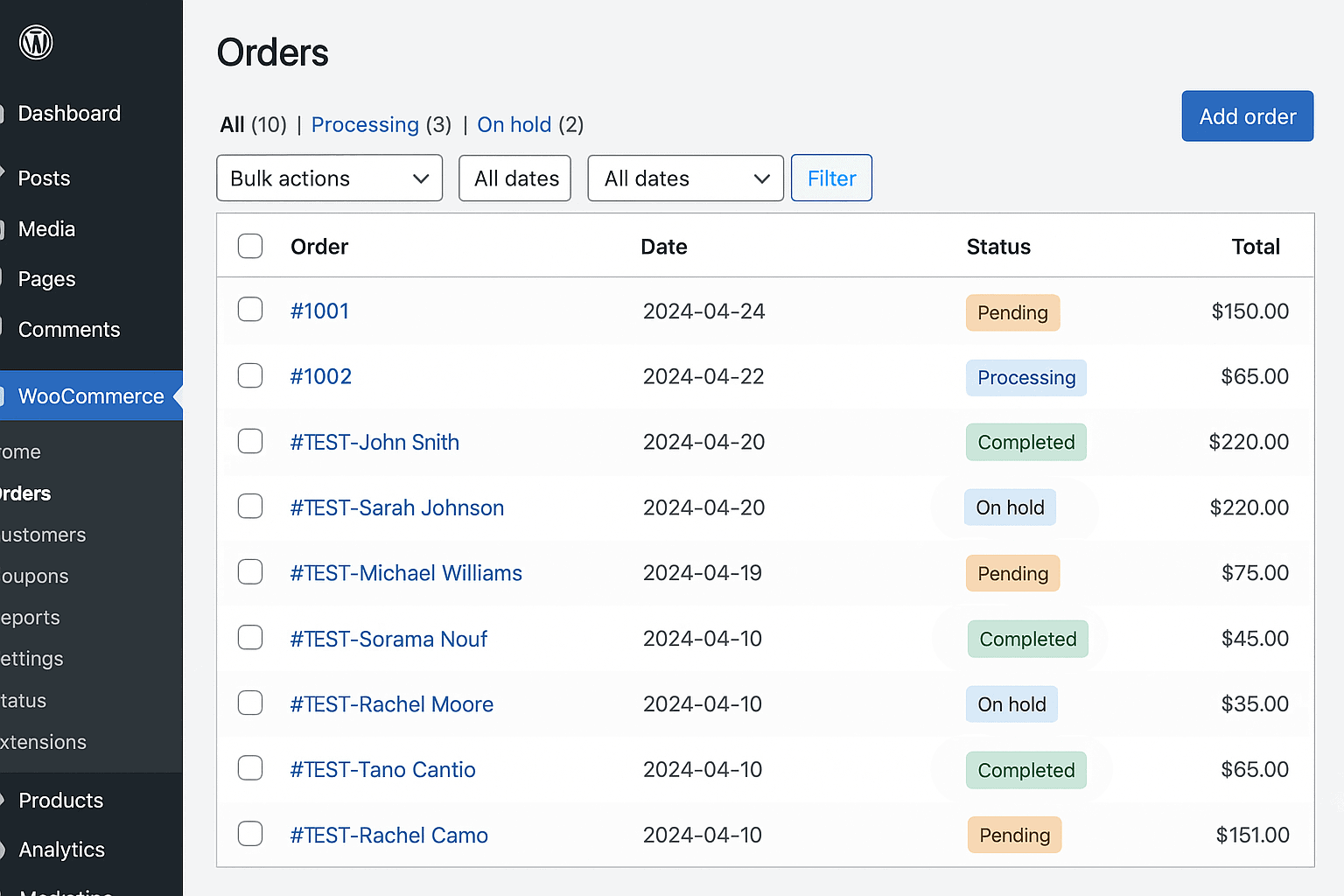
Method 1: Manual Order Creation (Easiest)
The simplest way to generate fake WooCommerce orders is through manual creation. This requires no plugins and is perfect for creating just a few specific test cases.
Option A: Through WordPress Admin
- Go to WooCommerce → Orders and click “Add Order”.
- Select or create a test customer (e.g.,
test@example.com). - Click “Add item(s)” to add products.
- Fill in fake billing and shipping details.
- Set the order status (e.g., Processing) and click “Create”.
Best For: Testing specific scenarios, like a refund or a specific shipping zone.
Option B: Using a Code Snippet (For Developers)
For a faster workflow, you can use a code snippet that creates an order when you visit a specific URL.
- Install the Code Snippets plugin.
- Add a new snippet with the code below.
- Visit
yoursite.com/wp-admin/?generate_test_order=1to create an order instantly.
How this code works:
This snippet hooks into admin_init, which means it only runs when someone is accessing the admin area. It also checks if the current user has permission to manage_options (is an administrator). This ensures that random visitors cannot trigger order generation by simply guessing the URL.
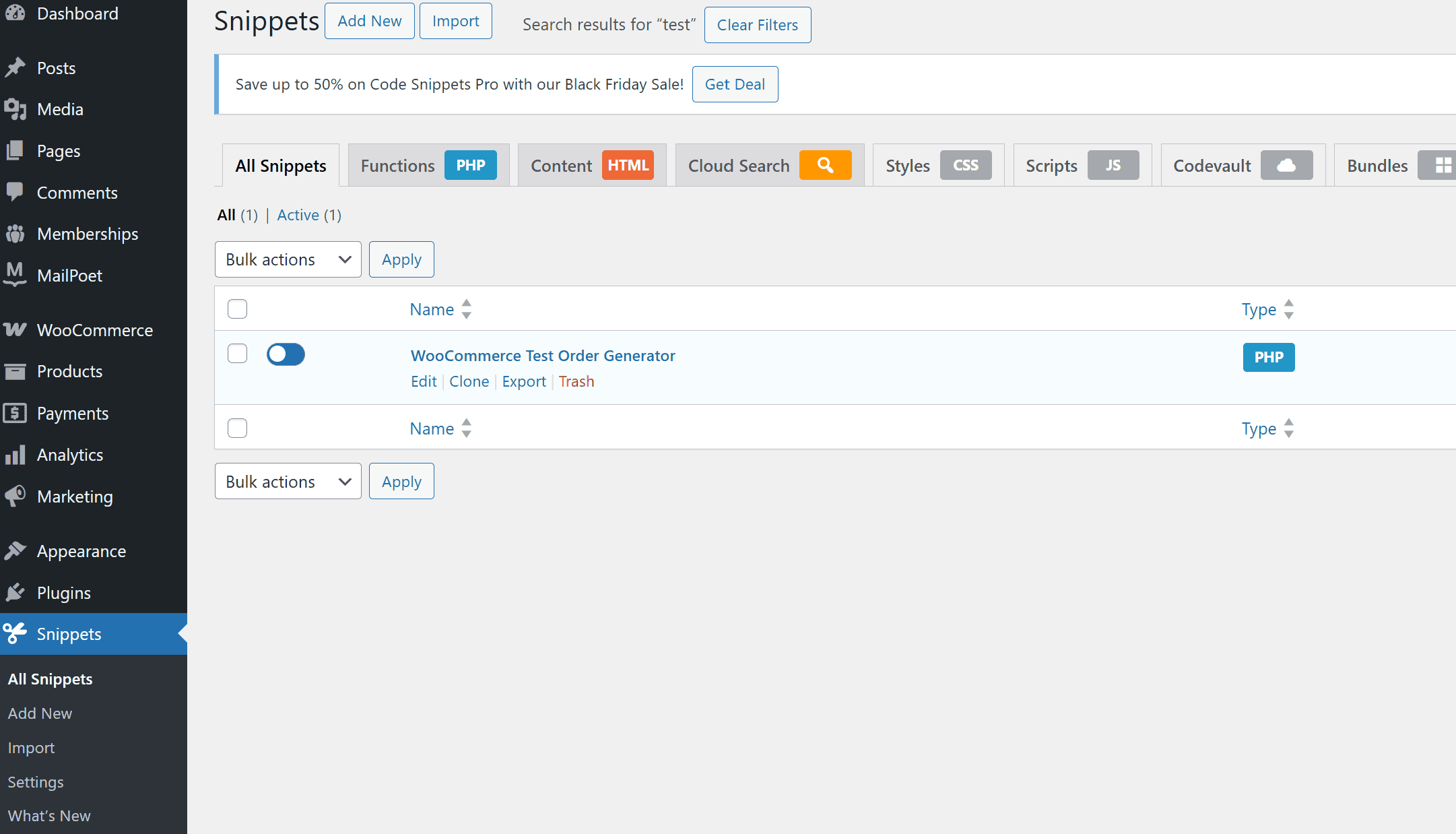
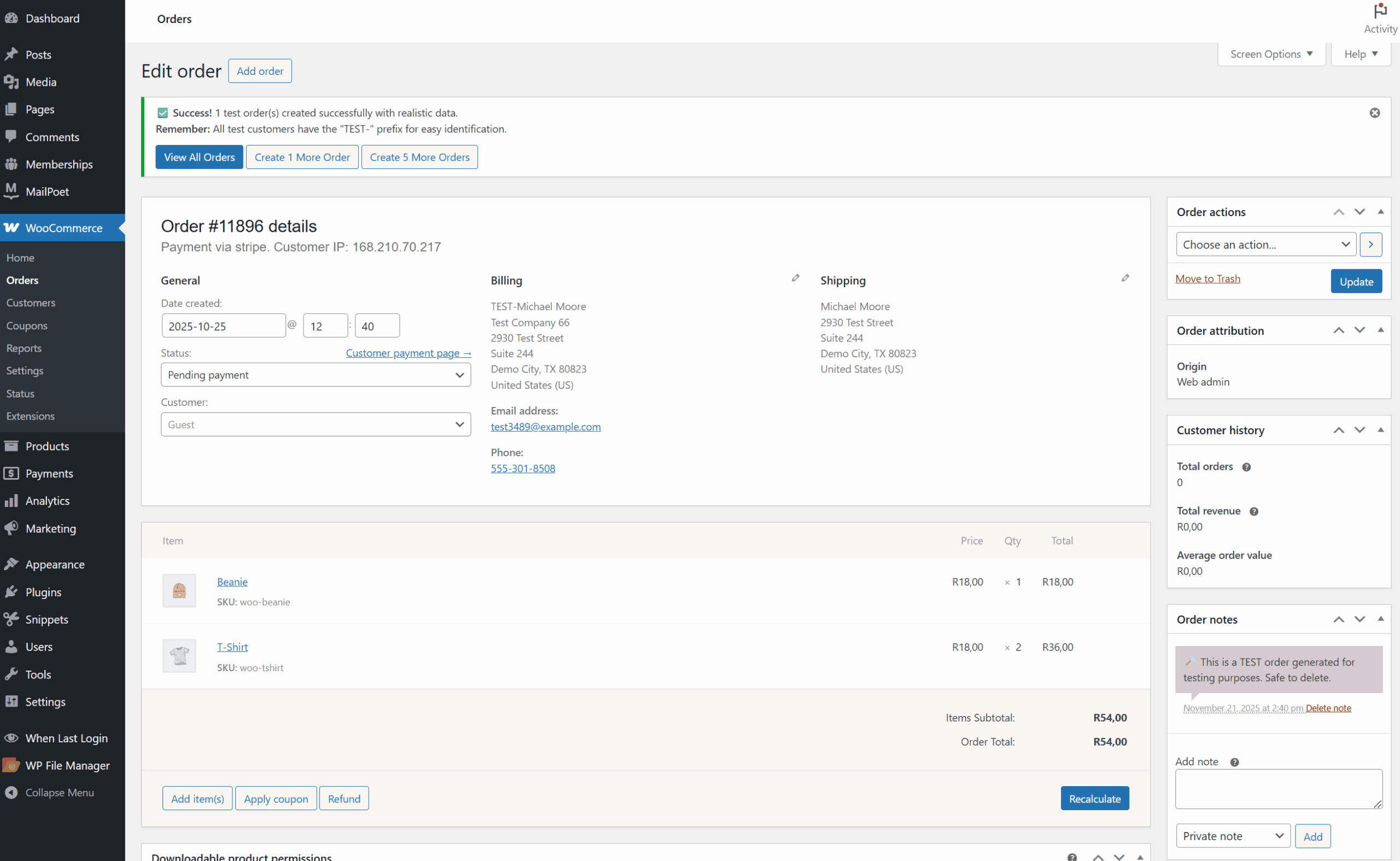
Method 2: WooCommerce Smooth Generator (Most Powerful)
WooCommerce Smooth Generator is the official tool for bulk testing. It uses WP-CLI to generate fake WooCommerce orders quickly, making it ideal for developers and performance testing.
How to Use It
- Install: Download the plugin from GitHub and install it via Plugins → Add New.
- Connect: Access your server via SSH (requires WP-CLI).
- Run Commands: Use the following commands to generate data:
Generate 50 orders:
wp wc generate orders 50Generate orders with a date range:
wp wc generate orders 100 --date-start=2024-01-01 --date-end=2024-12-31Generate customers and products:
wp wc generate customers 50
wp wc generate products 100Pro Tip: Generate Coupons
You can also test your discount logic by generating fake coupons. This is great for verifying that your cart handles multiple discount codes correctly.
wp wc generate coupons 20 --min=5 --max=50Best For: Large-scale stress testing and populating a dev site with realistic data.
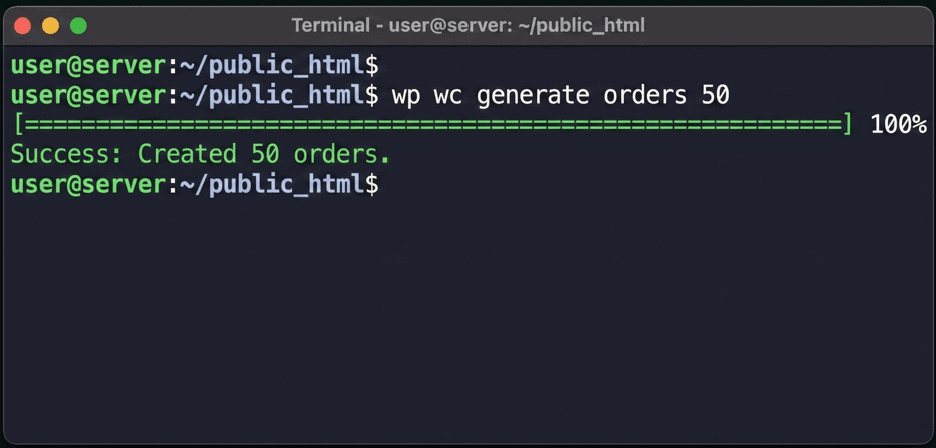
Method 3: Generate Random Orders Plugin (Best for Beginners)
If you aren’t comfortable with code, the Generate Random Orders for WooCommerce plugin is the best choice. It’s free and has a simple interface.
Steps to Generate Orders
- Install and activate “Generate Random Orders for WooCommerce” from the plugin repository.
- Go to WooCommerce → Random Orders.
- Enter the number of orders you want (e.g., 10).
- Click “Generate Orders”.
The plugin automatically creates realistic data, including different statuses, products, and customer details. It even distributes order dates to simulate a real store history.
Best For: Store owners who need bulk test data without technical hassle.
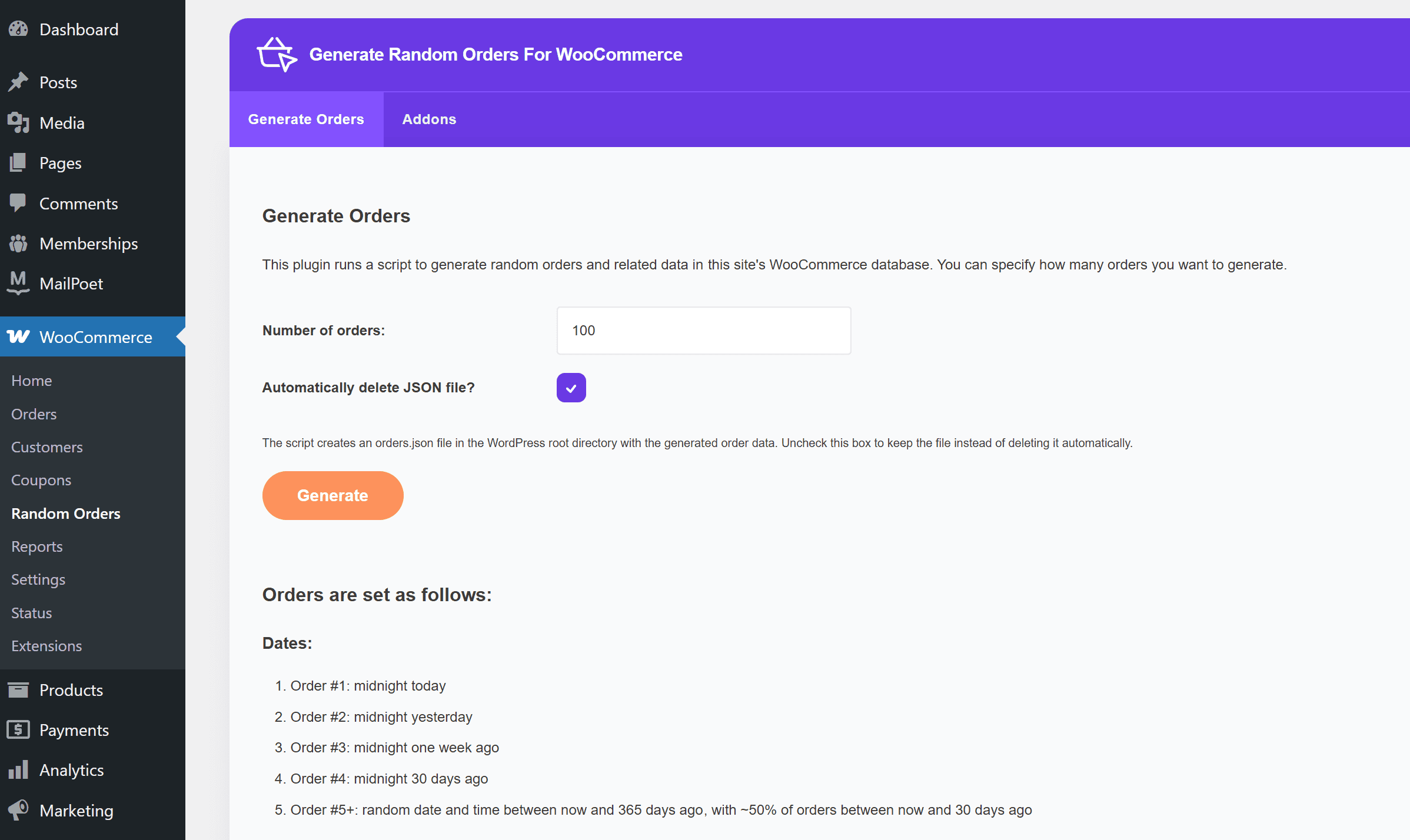
Advanced Testing Scenarios
Once you know how to generate fake WooCommerce orders, you should use them to test complex scenarios that often break during updates.
Testing Subscription Renewals
Standard fake orders are “one-off” purchases. If you use WooCommerce Subscriptions, you need to test renewal payments. The tools above generally create simple orders. To test subscriptions, you should manually create a subscription order in the admin panel and use the “Process Renewal” action to simulate a recurring payment.
Cross-Device Checkout Testing
Don’t just check your orders in the backend. Use the generated data to verify the frontend experience. If you generate 50 orders, try viewing them on:
* Mobile Devices: Ensure the “My Account” order history looks good on small screens.
* Tablets: Check if the “Re-order” buttons are clickable.
* Desktop: Verify that order invoices print correctly.
Best Practices & Common Mistakes
When you generate fake WooCommerce orders, following these rules will save you from headaches later.
1. Always Use a Staging Site
Never generate test data on your live website. Fake orders will skew your analytics, mess up your inventory counts, and confuse your accounting. Always use a staging environment (a clone of your site) for testing.
2. Disable Email Notifications
WooCommerce sends emails for every order. To avoid spamming yourself (or accidentally emailing real customers if you use real data), disable emails during testing. You can use a plugin like Disable Emails or simply use dummy email addresses like test@example.com.
3. Use Obvious Test Data
Label your orders clearly. Use names like “Test User” and add “TEST” to order notes. This makes it easy to identify and delete them later.
4. Test Real Scenarios
Don’t just test simple orders. Try edge cases:
* International addresses (to test shipping zones).
* Failed payments.
* Refunds and cancellations.
* Guest checkout vs. logged-in users.
How to Delete Test Orders
Once you’re done, you need to clean up.
- Manual Delete: Go to WooCommerce → Orders. Filter by your test customer name (e.g., “Test”). Select all, move to Trash, and then Delete Permanently.
- Bulk Delete Plugins: For thousands of orders, use a plugin like WP Bulk Delete. It allows you to delete all orders with specific criteria (e.g., “created before today”) in one click.
Database Optimization
Deleting thousands of orders can leave “overhead” in your database, which might slow down your site. After deleting your test data, it is good practice to optimize your database. You can do this using a plugin like WP-Optimize or WP-Sweep to remove orphaned metadata and clear up space.
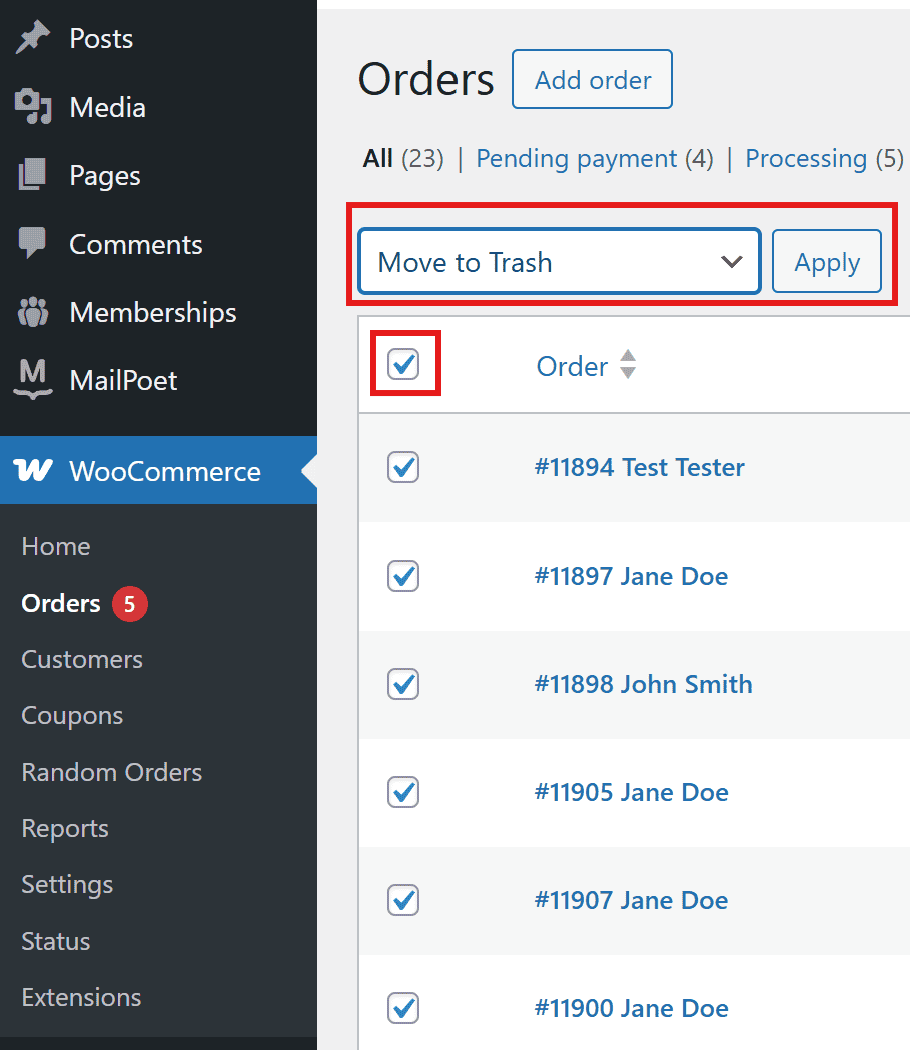
Frequently Asked Questions
Is it safe to generate fake WooCommerce orders on my live site?
No. It will corrupt your analytics and inventory. Always use a staging site.
How many test orders should I generate?
For feature testing, 10-20 orders are usually enough. For performance testing, you might need 1,000+.
Will test orders affect my inventory?
Yes, stock levels will decrease. This is why you should test on a staging site or remember to restock products after testing.
Can I test payment gateways?
Yes. Most gateways (Stripe, PayPal) have a “Sandbox” or “Test Mode”. Enable this to process fake payments without charging real money.
Conclusion
Learning to generate fake WooCommerce orders is a superpower for store management. It lets you break things safely so your customers never have to.
- Use Manual Creation for quick, specific tests.
- Use Smooth Generator for heavy-duty developer tasks.
- Use the Random Orders Plugin for easy, bulk data.
Ready to take your store to the next level?
Check out Yoohoo Plugins for tools that help you manage your store better, like Lead Times for WooCommerce and Name Your Price.