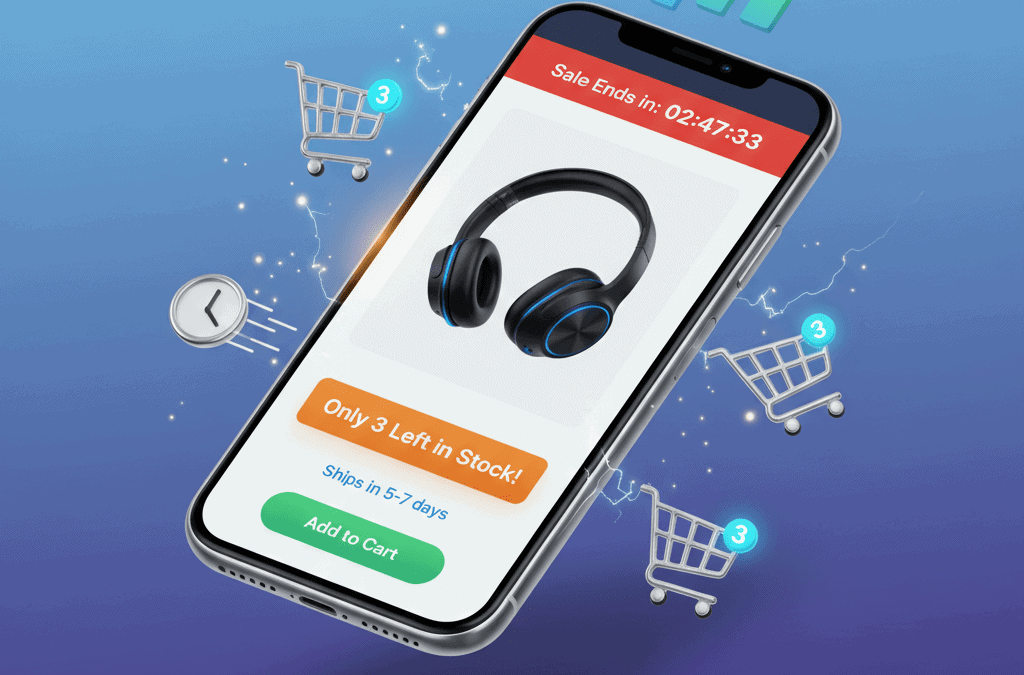Creating urgency in WooCommerce is one of the most powerful ways to increase sales. When you show customers that products might sell out or promotions will end soon, they act faster. This psychological trigger transforms casual browsers into committed buyers.
In fact, creating urgency in WooCommerce can boost conversion rates by up to 332%. However, the key is authenticity. Fake scarcity damages trust and hurts your brand. Therefore, this guide focuses on ethical tactics that benefit both you and your customers.
You’ll discover how to implement countdown timers, stock indicators, and transparent lead times. Moreover, you’ll learn which tools work best and how to avoid common mistakes. Let’s explore these proven strategies for creating urgency in WooCommerce stores.
Why Creating Urgency in WooCommerce Works
The psychology behind urgency is simple yet powerful. When people fear missing out (FOMO), they make faster decisions. Consequently, your WooCommerce store converts more visitors into customers.
Research shows that urgency elements increase conversions significantly. For instance, displaying “Only 3 left!” can double your sales. Similarly, countdown timers create deadline pressure that motivates action.
The Three Urgency Pillars
Creating urgency in WooCommerce relies on three core principles:
- Scarcity shows limited availability. This includes low stock warnings, limited editions, and exclusive products. Customers worry they’ll miss their chance.
- Time sensitivity establishes deadlines. Flash sales, limited-time discounts, and expiring offers create pressure. People hate losing opportunities.
- Social proof demonstrates demand. When shoppers see others buying, they trust your products more. Furthermore, real-time activity builds FOMO naturally.
Together, these pillars create compelling reasons to buy now rather than later.
Countdown Timers Drive Immediate Action
Countdown timers are essential for creating urgency in WooCommerce. They provide visual proof that time is running out. As a result, customers feel motivated to complete their purchases quickly.
Best Times to Use Countdown Timers
Flash sales benefit enormously from timers. Displaying “Sale ends in 4 hours” creates immediate pressure. Shoppers know they must act fast or miss the discount.
Product launches work well with countdown clocks. “Early bird pricing expires in 2 days” rewards quick action. Meanwhile, it generates excitement for new products.
Seasonal campaigns need clear deadlines. “Holiday shipping deadline: 3 days remaining” helps customers plan. Additionally, it increases orders before cutoff dates.
Cart abandonment emails can include personalized timers. “Your items are reserved for 20 minutes” encourages completion. This tactic recovers otherwise lost sales.
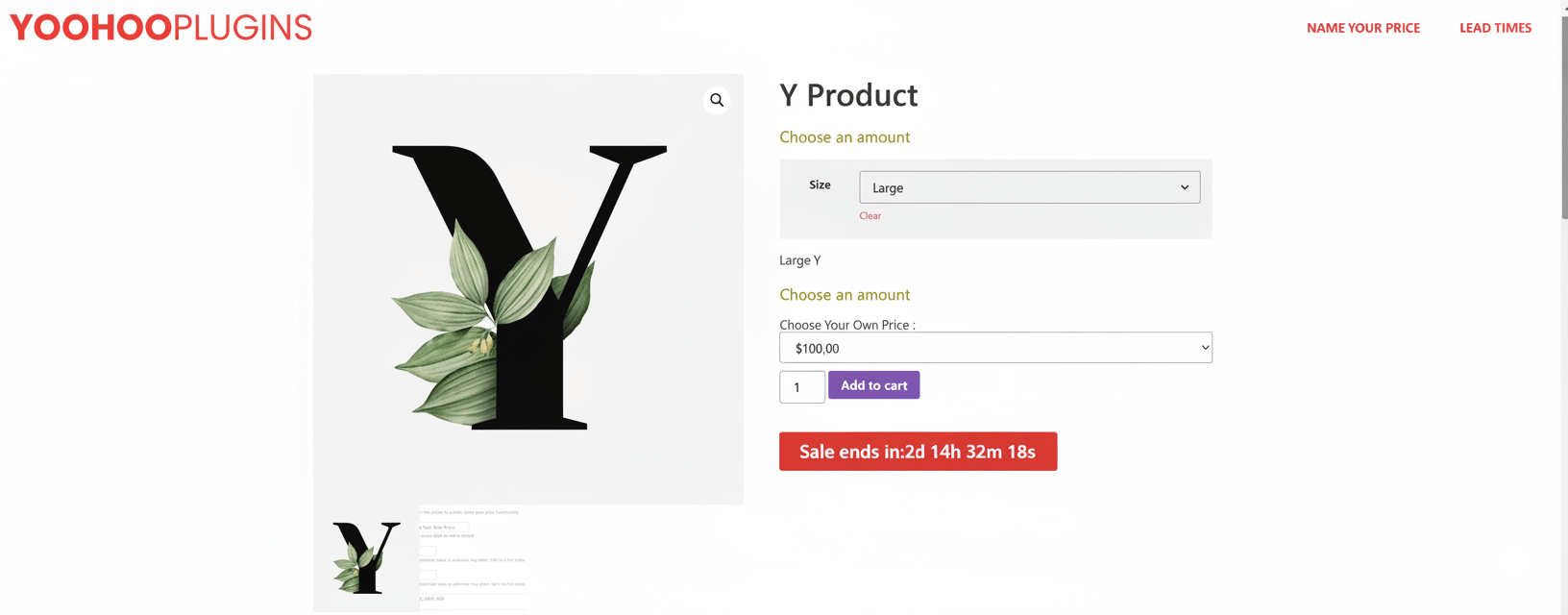
Countdown Timer Best Practices
- Always use real deadlines. Never implement fake evergreen timers that reset per visitor. Customers notice manipulation and lose trust permanently.
- Place timers strategically. Add them to product pages, cart pages, and checkout. However, don’t overwhelm users with timers everywhere.
- Design for mobile devices. Most shopping happens on phones. Therefore, ensure your timers load quickly and display correctly on small screens.
- Test different placements. Try various positions to find what converts best. For example, above the fold typically outperforms footer placement.
Popular WooCommerce Timer Plugins
Several plugins simplify creating urgency in WooCommerce with timers:
- YITH WooCommerce Product Countdown adds customizable countdown timers
- Sales Countdown Timer displays urgency bars and countdown clocks
- Discount Rules for WooCommerce combines dynamic pricing with countdown features
Stock Indicators Create Scarcity Urgency
Stock indicators are incredibly effective for creating urgency in WooCommerce. When customers see limited availability, they buy faster. Nobody wants to miss out on products they desire.
Types of Stock Indicators
Low stock warnings work remarkably well. “Only 3 left in stock!” is one of the highest-converting urgency tactics available today.
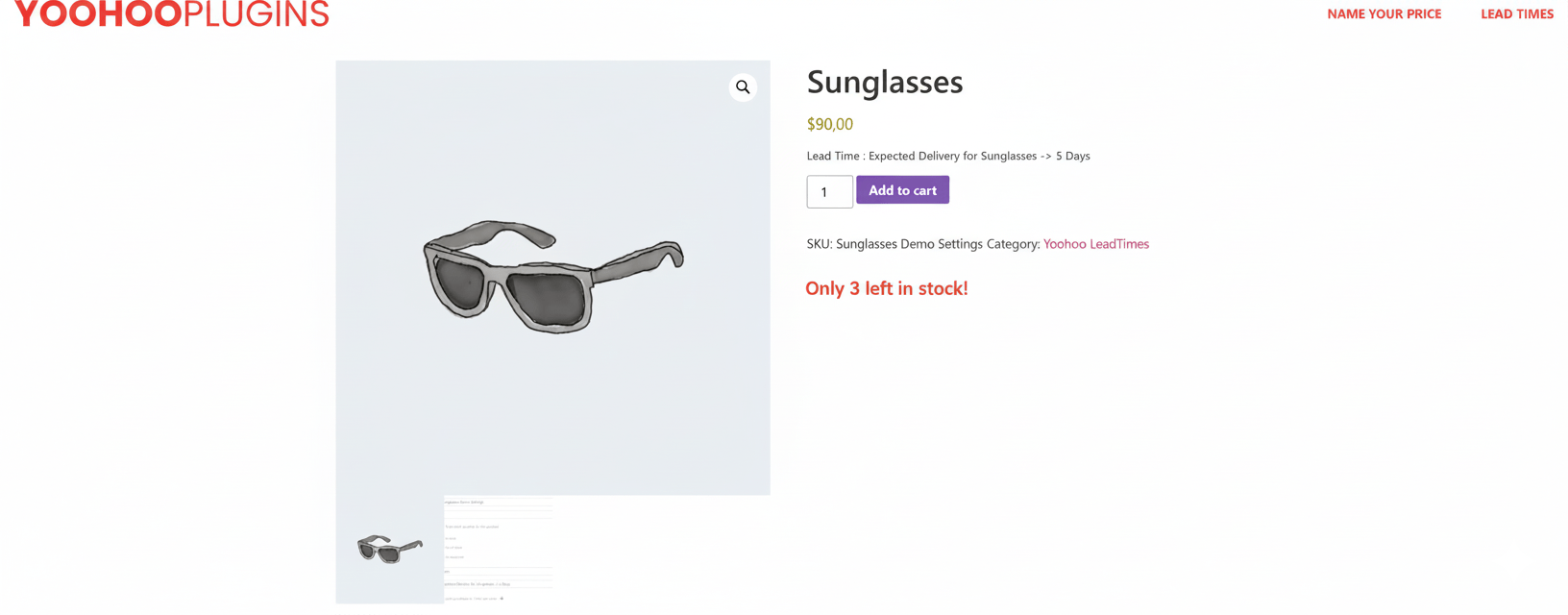
Recent sales notifications combine scarcity with social proof. “12 people bought this today” shows both demand and limited availability. Consequently, visitors feel compelled to join in.
Back in stock alerts turn negatives into opportunities. For out-of-stock items, offer email notifications. This builds your email list while creating anticipation.
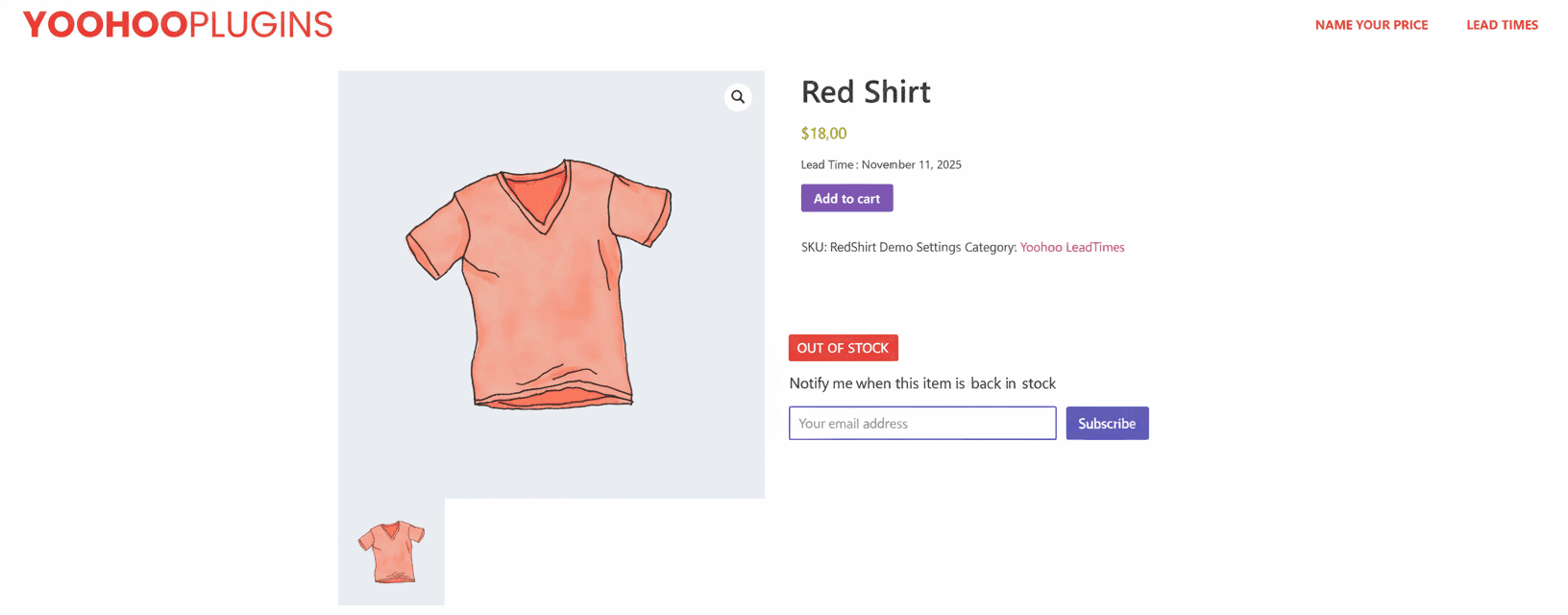
Inventory progress bars make scarcity tangible. Visual representations like “67% claimed” or “8 of 20 remaining” show exactly how scarce products are.
Implementing Stock Indicators
WooCommerce displays basic stock status automatically. However, you can enhance this feature significantly.
Consider these plugins for creating urgency in WooCommerce:
- WooCommerce Stock Manager provides advanced inventory controls
- YITH WooCommerce Badge Management adds custom “Low Stock” badges
- Custom code using WooCommerce hooks displays stock quantities
Pro tip: Avoid showing exact stock for high-inventory items. Displaying “347 in stock” removes all urgency. Instead, reserve specific numbers for truly limited quantities.
Lead Time Transparency Builds Trust and Urgency
Here’s a secret many overlook when creating urgency in WooCommerce: transparent lead times. When customers know delivery dates, they’re more likely to buy—even with longer waits.
Why Lead Times Matter
Think about your last online purchase for an event. Your first question wasn’t “How much?” It was “Will it arrive in time?”
Therefore, creating urgency in WooCommerce with lead times addresses this critical concern. It transforms uncertainty into confidence.
Lead times create urgency through several mechanisms:
Clear expectations eliminate guesswork. “Order within 3 hours for shipping today” creates actionable deadlines.
Cart abandonment prevention happens naturally. Customers don’t hesitate when they understand timelines clearly.
Reduced support inquiries save you time. No more “When will my order ship?” emails flooding your inbox.
Increased trust leads to more sales. Transparency makes customers confident in your store’s reliability.
How to Display Lead Times Effectively
For made-to-order, custom, or pre-order products, lead time information is absolutely critical. This is where the Lead Times for WooCommerce plugin becomes invaluable.
Dynamic lead times calculate delivery dates automatically. For example, “Order today, ships in 7 business days” shows the actual ship date dynamically.
Stock-specific messages display different timelines per status:
- In stock: “Usually ships within 24 hours”
- Out of stock: “Back in stock March 15th”
- Backorder: “Ships in 3-4 weeks”
Category-based lead times apply different timeframes to product categories. Custom furniture ships differently than ready-to-ship items.
Product-level overrides let you set specific lead times individually. Some products naturally require different processing times.
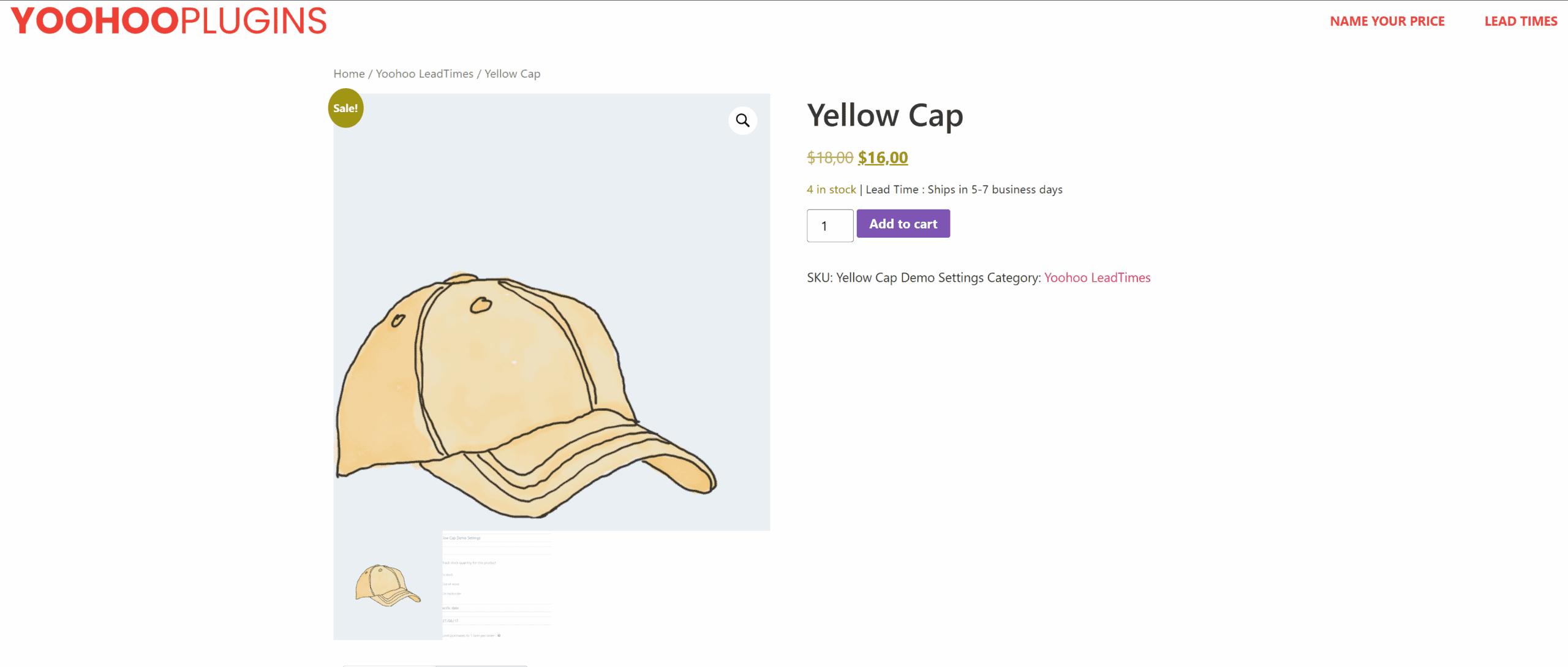
The Lead Times plugin displays information prominently throughout your store:
- Product pages where customers make decisions
- Shop and category pages for easy comparison
- Cart and checkout for final confirmation
- Order confirmation emails setting expectations
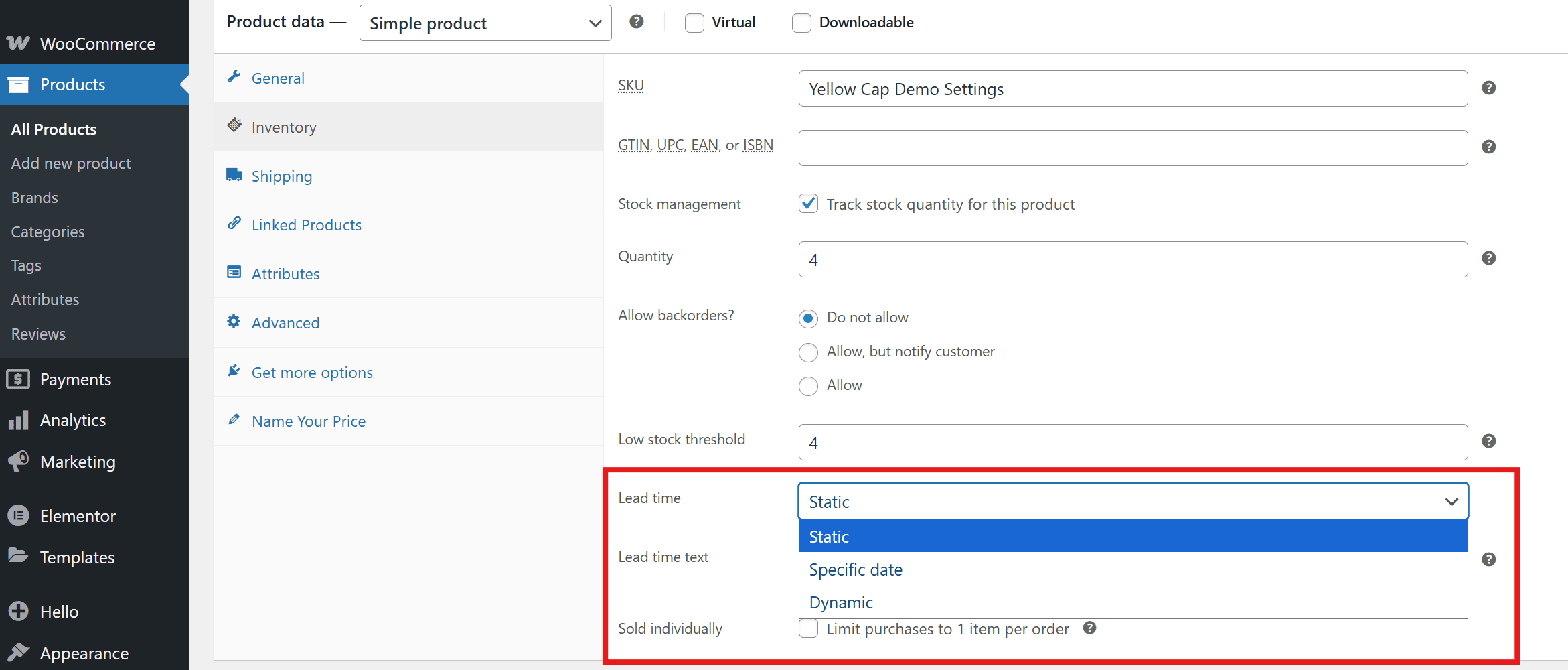
Lead Times as Urgency Tools
Lead time transparency naturally supports creating urgency in WooCommerce without feeling pushy:
“Order within 2 hours to ship today” creates deadline-based urgency effectively.
“Available March 1st” builds anticipation for upcoming products naturally.
“Made to order—ships in 10 days” sets expectations while creating commitment.
“Back in stock April 5th” encourages pre-orders and email signups simultaneously.
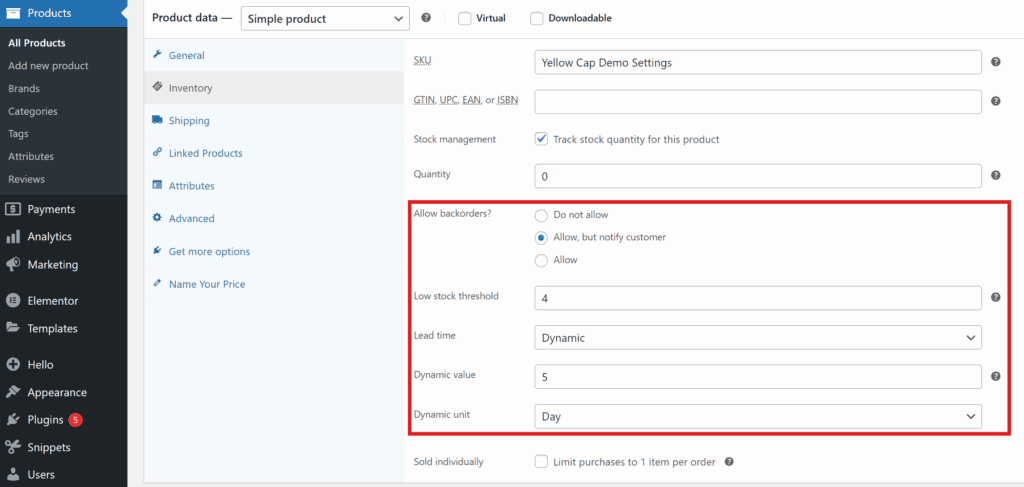
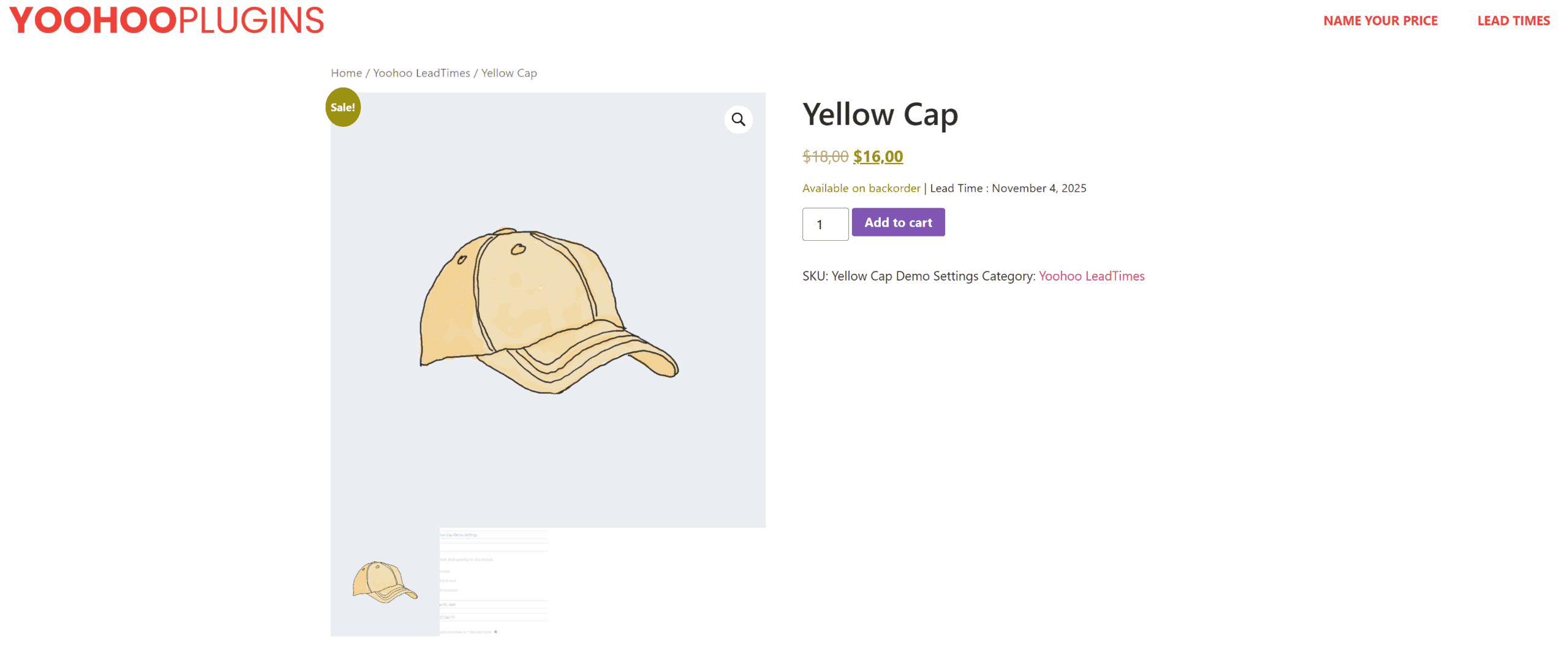
You can see the Lead Times plugin in action on the Yoohoo Plugins demo site.
Social Proof Amplifies Urgency
Social proof is powerful for creating urgency in WooCommerce. It leverages our natural tendency to follow others’ actions. When shoppers see others buying, they trust products more and feel urgency.
Real-Time Activity Notifications
Recent purchase popups build trust instantly. “Sarah from London purchased this 5 minutes ago” shows real activity. Consequently, visitors feel FOMO and act faster.
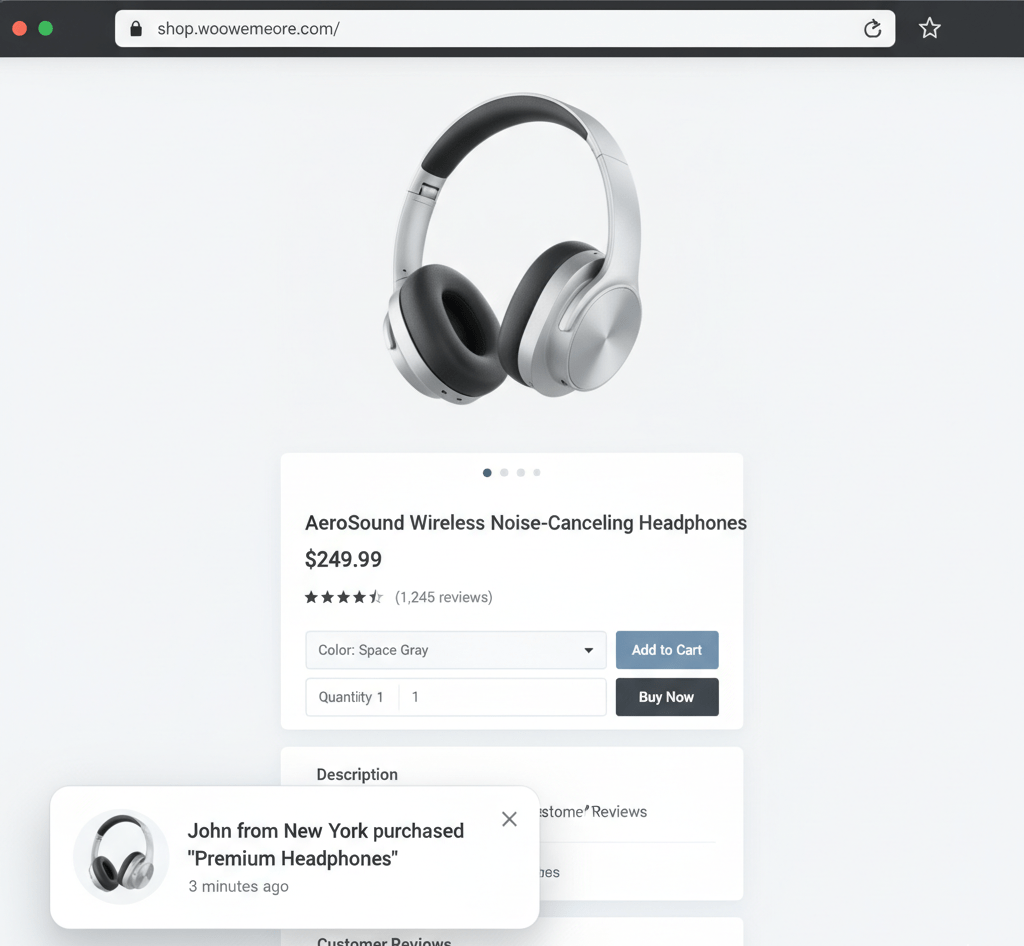
Live visitor counters show current demand. “23 people are viewing this product” creates competition for limited stock. Moreover, it validates product quality.
Recent reviews displayed as they arrive build credibility. Fresh 5-star reviews reassure hesitant shoppers immediately.
Trending product badges highlight popular items. “Best seller—120 sold this week” demonstrates proven demand clearly.
Implementing Social Proof
Popular plugins for creating urgency in WooCommerce with social proof include:
- TrustPulse displays real-time purchase and signup notifications
- WPfomify shows recent activity and live visitor counts
- Booster for WooCommerce includes social proof among many tools
- UseProof provides dedicated social proof notification platform
Critical warning: Only show real data. Fake social proof violates consumer protection laws in many countries. Furthermore, it destroys customer trust when discovered.
Best Practices for Ethical Urgency
Creating urgency in WooCommerce should never involve manipulation or deception. Instead, follow these ethical guidelines for sustainable success.
Be Authentic
Use real deadlines exclusively. Display actual stock levels honestly. Show genuine social proof only. Fake urgency is unethical and often illegal. Moreover, it damages your reputation permanently.
Provide Real Value
Your urgency tactics should protect customers, not just boost sales. Limited-time discounts save customers money genuinely. Low stock warnings help them secure desired items. Lead times help them plan purchases effectively.
Avoid Overwhelming Users
Too many urgency elements create anxiety rather than action. Therefore, choose 1-2 tactics per page maximum. Implement them tastefully and strategically.
Optimize for Mobile
Most e-commerce traffic comes from mobile devices. Consequently, ensure your countdown timers, stock alerts, and notifications work flawlessly on phones and tablets.
Test and Optimize
Use A/B testing to determine which urgency tactics work best. What converts for fashion differs from electronics or custom furniture. Therefore, test everything systematically.
Respect Customer Intelligence
Today’s shoppers are sophisticated and recognize manipulative tactics immediately. Focus on transparency and genuine value rather than pressure tactics.
Common Mistakes to Avoid
Fake Countdown Timers
The mistake: Using “evergreen” countdown timers that reset for each visitor. These create fake urgency for sales that never actually end.
Why it fails: Customers notice when timers reset on return visits. You’ll lose trust permanently and irreparably.
The fix: Only use timers for real deadlines—actual flash sales, seasonal promotions, or product launches.
Permanently Low Stock
The mistake: Showing “Only 2 left!” for weeks or months continuously.
Why it fails: If products never sell out, the scarcity is obviously fake.
The fix: Reserve low stock warnings for products with genuinely limited availability. Update regularly and honestly.
Aggressive Popups
The mistake: Bombarding visitors with multiple urgent popups, timers, and notifications simultaneously.
Why it fails: This creates frustration rather than urgency. Visitors leave instead of converting.
The fix: Limit urgency elements to 1-2 per page. Place them strategically to enhance rather than interrupt the experience.
Poor Mobile Optimization
The mistake: Urgency elements that break on mobile devices, load slowly, or cover critical content.
Why it fails: Over 70% of e-commerce traffic is mobile. If urgency tactics don’t work on phones, they fail completely.
The fix: Test every urgency element on multiple mobile devices before launching.
Ignoring Page Speed
The mistake: Adding heavy countdown scripts and social proof plugins that slow your site dramatically.
Why it fails: Every second of delay costs conversions. Slow urgency features defeat their own purpose entirely.
The fix: Choose lightweight plugins, optimize images regularly, and test site speed with Google PageSpeed Insights.
Practical Implementation Strategy
Here’s how to implement a complete system for creating urgency in WooCommerce:
For Limited-Time Sales
First, add countdown timers to product pages strategically. Second, display timers in your site header or banner. Third, include end dates in product descriptions clearly. Finally, send cart abandonment emails with time-sensitive reminders.
For Limited Inventory Products
First, enable WooCommerce stock display settings. Second, add low stock badges for items under 10 units. Third, show “X people have this in their cart” messages. Finally, enable back-in-stock email notifications.
For Made-to-Order Products
First, install the Lead Times for WooCommerce plugin. Second, set realistic lead times per product or category. Third, display ship dates prominently on product pages. Fourth, show “order by X time to ship today” messages. Finally, include lead times in order confirmation emails.

For Pre-Order Products
First, use specific availability dates like “Available March 15th” clearly. Second, enable email notifications for launch day. Third, consider early bird pricing with countdown timers. Finally, show growing waitlist or pre-order counts.
Measuring Your Success
Track these metrics when creating urgency in WooCommerce:
Conversion rate shows overall effectiveness and per-product performance.
Cart abandonment rate should decrease with effective urgency tactics.
Average order value often increases with urgency-driven impulse purchases.
Time to purchase reveals how quickly customers buy after landing on your site.
Customer feedback through surveys and support tickets highlights what works.
Return visitor behavior indicates whether urgency tactics increase return visits.
Use Google Analytics, WooCommerce analytics, or platforms like Metorik to monitor these metrics carefully.
Final Thoughts on Creating Urgency in WooCommerce
Creating urgency in WooCommerce helps customers make confident decisions faster. The most effective urgency tactics are rooted in genuine value and complete transparency.
Whether you’re implementing countdown timers, showing stock levels, or displaying clear lead times, the goal remains constant: reduce friction and build trust. Creating urgency in WooCommerce, when done ethically, benefits both you and your customers significantly.
Start with one or two urgency tactics that align with your business model. Test them thoroughly, measure results carefully, and refine continuously. Over time, you’ll discover the perfect combination of techniques that boost conversions while maintaining your authentic, customer-focused brand.
Ready to start creating urgency in WooCommerce with transparent lead times? Check out the Lead Times for WooCommerce plugin today. See how clear delivery expectations reduce cart abandonment and increase customer confidence. You can test it on our demo site before purchasing.
Related Resources
Learn more about creating urgency in WooCommerce:
- How to Add Clear Product Lead Times in WooCommerce
- Increase Sales Through Clear and Reliable Lead Time Estimates
- Lead Times Documentation
- WooCommerce Documentation
What urgency tactics work best for your store? Share your experiences with creating urgency in WooCommerce in the comments below!